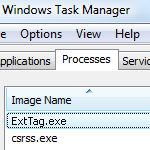Table of Contents
ExtTag.exe can pose risk to a PC because it intervenes with critical OS processes, causes system errors and enhances malware activity in web browsers.
Smooth operation of a Windows machine can be significantly hindered by third-party processes associated with malicious software. One of such executables, called ExtTag, leads to system performance deterioration and possible hazards to one’s personal data. It is known to be related to the Linkury Smartbar adware, constituting the structure of said infection’s file architecture. This pest hijacks browsers running on the target machine and sets search.safefinder.com as the homepage and default search engine. Regretfully, many antiviruses miss ExtTag during scanning and in the course of real-time protection, but the most dependable ones do catch the bug, flagging it as PUP.Optional.Linkury.PrxySvrRST, Adware.Smartbar.AD, Artemis, Win32/Toolbar.Linkury.S, or Trojan.Win32.Generic!BT.
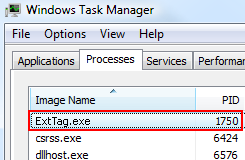
To check whether or not ExtTag.exe is running in the system, the easiest way is to open Task Manager, hit the Processes tab and look at the entries listed. The culprit executable tends to consume a great deal of CPU resources and usually won’t stop even if the user chooses to end the task. This is characteristic of adware programs – they are coded to persist. Some of the issues occurring because of this virus include annoying error notifications, computer slowdown, problems launching random programs, and the harvesting of user-specific data. The most apparent symptom, though, is the browser hijack that results in repeated redirects of web traffic to a malicious landing page.
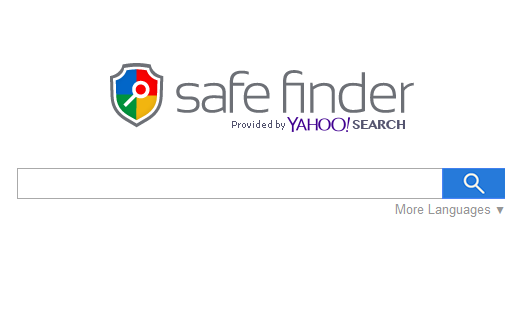
In this particular case, the custom settings for Chrome, Firefox and IE will most likely start defaulting to search.safefinder.com site. It is a search provider designed by Linkury, with the basic idea being to advertise different services via ads above the fold in search results. Therefore this attack, in essence, pursues the goal of redistributing traffic in a malicious way so that a pre-defined page gets user hits, which are eventually transformed into money. Removing ExtTag bug is only a part of the fix, with quite a bit of additional cleanup remaining on the victim’s agenda. The Linkury adware won’t give in to the standard uninstall techniques, so be sure to read the part below and follow the instructions for resolving the matter.
Automatic removal of the ExtTag virus
When it comes to handling infections like this one, using a reputable cleaning tool is the place to start. Sticking to this workflow ensures that every component of the adware gets found and eradicated from the affected computer.
1. Download and install the cleaning tool and click the Start Computer Scan button Download ExtTag.exe removal tool
2. The wait is worth it. Once the scan completes, you will see a report listing all malicious or potentially unwanted objects detected on your PC. Go ahead and click the Fix Threats option in order to get ExtTag.exe file automatically uninstalled from your machine along with all of its modules. This being done, you should be good to go.
Uninstall ExtTag.exe through Control Panel
-
From your Windows menu, go to Control Panel. Select Add or Remove Programs (for Windows XP / Windows 8) or Uninstall a program (Windows Vista / Windows 7)

-
Find ExtTag.exe on the list. If it’s nowhere to be found, look for multimedia related programs (e.g. Flash Enhancer) or other odd-looking apps you remember to have installed lately.
Select the suspicious one and click Uninstall/Change

Remove ExtTag virus from web browsers manually
The workflow covered below is intended to undo all changes that the ExtTag.exe virus made to Chrome, Firefox and Internet Explorer. The fix includes several steps: removing the malicious extension; and (if the previous action turned out inefficient) resetting the browser. Be advised there’s some collateral inconvenience you will encounter in the latter case, namely the loss of all installed add-ons and personalized information (saved passwords, cached data, bookmarks and other content).
Remove ExtTag.exe in Chrome
1. Uninstall the ExtTag.exe extension-
Click the Chrome menu icon and select More tools > Extensions

-
Find the add-on associated with ExtTag.exe and click the trash bin next to the bad entry

-
Go back to Chrome menu and select Settings

-
Go to On startup sub-section and activate the Open a specific page or set of pages option. Also, click Set pages

-
Locate the ExtTag.exe entry under Startup pages and hit X button next to it

Remove ExtTag.exe in Firefox
1. Eliminate the respective add-on-
In Firefox, go to Tools > Add-ons

- Hit the Extensions tab and locate ExtTag.exe on the list. Click Remove to get rid of it
-
Click the magnifying glass icon in Firefox search box and select Change Search Settings

-
Select the search engine to use by default and hit OK to save the changes

removal from Internet Explorer
-
Open IE. Go to Tools > Manage Add-ons

-
Select Toolbars and Extensions in the navigation pane, locate the items related to ExtTag.exe, including the ExtTag.exe API, right-click each one select
Remove in the context menu

- Restart IE and check for symptoms of the infection. If the ExtTag.exe ads are not appearing anymore, then no further action is required. If the adware is still there, proceed to the steps below
-
Go to Tools > Internet Options

-
Hit the Advanced tab and click Reset

-
Make sure the Delete personal settings option on the Reset Internet Explorer Settings dialog is ticked and click Reset

- Restart Internet Explorer for the changes to take effect
Did the problem go away? Check and see
Computer threats like the ExtTag.exe virus can be stealthier than you can imagine, skillfully obfuscating their components inside a compromised computer to evade removal. Therefore, by running an additional security scan you will dot the i’s and cross the t’s in terms of the cleanup.