Table of Contents
Ways to make the Unico Browser (UnicoBrowser) adware vanish from one’s computer are provided in the article so that infected users can fix the problem on their own.
In the context of analyzing the Unico Browser application, it’s problematic to bridge the gap between what’s legitimate and what’s not right about it. The vendor, Clara Labs Software, has got a nice and shiny website dedicated to their new product, but a little bit of research reveals that they kept the old page design and merely changed the app’s name: from the forerunner called BoBrowser to the one mentioned above. Since the BoBrowser program had become infamous for its questionable activity, which bears clear traits of adware, it’s reasonable to assume the successor has got some skeletons in its closet as well. So let’s check and see.
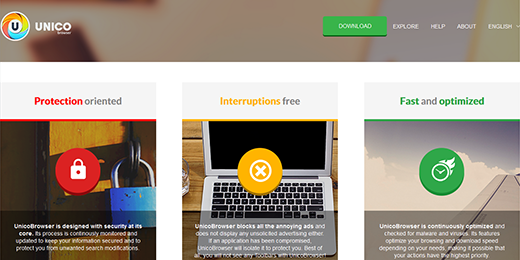
Unico Browser is marketed as a tool for surfing the Internet, where speed, security and ad-free experience are allegedly the fundamental features. It’s somewhat strange, therefore, that the utility has obviously borrowed some graphical components from another web browser, the good reputation of which is out of the question. Things get even more suspicious considering that the tool is being distributed through software wrapping, a technique widely used by adware creators to infect machines. There are open sources applications, for instance MixVideoPlayer.exe, whose installation wizards have Unico Browser preselected along with several other dubious applets such as MyPC Backup and I-Cinema. Long story short, spreading of the solution under analysis is implemented in such a way that the user normally won’t know it’s getting inside.
After the drive-by trespassing, the software automatically becomes your default web browser without requesting your consent. It also adds an extension to Chrome, Firefox and Internet Explorer so that its impact persists even after you manually undo the previously imposed unauthorized defaults. When surfing the web, therefore, you will be constantly encountering sponsored links and ads that are not intended by the webmasters of the pages being visited. Customer leads, ad views and the use of pay-per-click affiliate model are the average adware creator’s wet dream, so the people in charge of the UnicoBrowser marketing are apparently highly interested in a large client base. The way this base is attracted isn’t moral, though, because users don’t really opt into installing this program.
In the event UnicoBrowser is on your PC and it’s causing you problems, which it most likely does, it ought to be removed. Unfortunately, the uninstall routine won’t be as easy as you would expect from a regular piece of software, hence that’s a matter of applying extensively tested workarounds.
Automatic removal of the Unico Browser virus
When it comes to handling infections like this one, using a reputable cleaning tool is the place to start. Sticking to this workflow ensures that every component of the adware gets found and eradicated from the affected computer.
1. Download and install the cleaning tool and click the Start Computer Scan button Download Unico Browser removal tool
2. The wait is worth it. Once the scan completes, you will see a report listing all malicious or potentially unwanted objects detected on your PC. Go ahead and click the Fix Threats option in order to get Unico Browser adware automatically uninstalled from your machine along with all of its modules. This being done, you should be good to go.
Uninstall Unico Browser through Control Panel
-
From your Windows menu, go to Control Panel. Select Add or Remove Programs (for Windows XP / Windows 8) or Uninstall a program (Windows Vista / Windows 7)

-
Find Unico Browser on the list. If it’s nowhere to be found, look for multimedia related programs (e.g. Flash Enhancer) or other odd-looking apps you remember to have installed lately.
Select the suspicious one and click Uninstall/Change

Remove Unico Browser virus from web browsers manually
The workflow covered below is intended to undo all changes that the Unico Browser virus made to Chrome, Firefox and Internet Explorer. The fix includes several steps: removing the malicious extension; and (if the previous action turned out inefficient) resetting the browser. Be advised there’s some collateral inconvenience you will encounter in the latter case, namely the loss of all installed add-ons and personalized information (saved passwords, cached data, bookmarks and other content).
Remove Unico Browser in Chrome
1. Uninstall the Unico Browser extension-
Click the Chrome menu icon and select More tools > Extensions

-
Find the add-on associated with Unico Browser and click the trash bin next to the bad entry

-
Go back to Chrome menu and select Settings

-
Go to On startup sub-section and activate the Open a specific page or set of pages option. Also, click Set pages

-
Locate the Unico Browser entry under Startup pages and hit X button next to it

Remove Unico Browser in Firefox
1. Eliminate the respective add-on-
In Firefox, go to Tools > Add-ons

- Hit the Extensions tab and locate Unico Browser on the list. Click Remove to get rid of it
-
Click the magnifying glass icon in Firefox search box and select Change Search Settings

-
Select the search engine to use by default and hit OK to save the changes

removal from Internet Explorer
-
Open IE. Go to Tools > Manage Add-ons

-
Select Toolbars and Extensions in the navigation pane, locate the items related to Unico Browser, including the Unico Browser API, right-click each one select
Remove in the context menu

- Restart IE and check for symptoms of the infection. If the Unico Browser ads are not appearing anymore, then no further action is required. If the adware is still there, proceed to the steps below
-
Go to Tools > Internet Options

-
Hit the Advanced tab and click Reset

-
Make sure the Delete personal settings option on the Reset Internet Explorer Settings dialog is ticked and click Reset

- Restart Internet Explorer for the changes to take effect
Did the problem go away? Check and see
Computer threats like the Unico Browser virus can be stealthier than you can imagine, skillfully obfuscating their components inside a compromised computer to evade removal. Therefore, by running an additional security scan you will dot the i’s and cross the t’s in terms of the cleanup.



















