Table of Contents
Effectively removing Jabuticaba virus from an infected machine is a matter of a specially tailored adware handling routine, so proceed with the cleanup now.
Jabuticaba app is a somewhat non-standard example of a PUP, which is a security buzzword that stands for “potentially unwanted program”. Its originality consists in the fact that its malicious features merge with some fairly commendable ideas such as the ability to earn V-Coins while shopping, which are points allowing people to redeem their rewards later on. The bad stuff, however, outweighs the good by far. The proliferation of Jabuticaba is backed by a whole network of affiliated free products that cannot be installed unless the user opts into concurrently getting the troublemaking software. This would be a relatively ethical procedure if it weren’t for the concealment of the bundle’s presence. It’s usually a tiny, inconspicuous checkbox that should be un-ticked during the third-party installation otherwise the user’s consent is believed to have been automatically granted. So, security tip of the day is to be really careful when installing software, especially if it’s free.
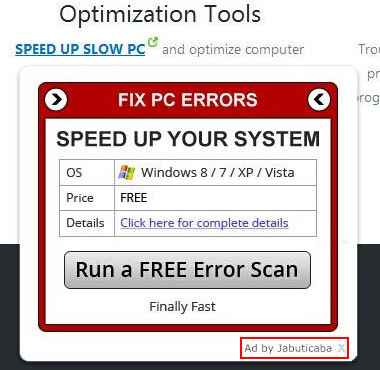
Once Jabuticaba has snuck into the computer via the intricacy described above, it’s only half-way done. What the virus also needs to do is add a new plugin to the browser surreptitiously enough for the user to overlook this event, which it successfully does in most cases. This integrated component makes the victim’s Internet experience go steadily down the drain. From that moment on, any web page accessed via Chrome, Firefox and Internet Explorer will look different than the exact same page visited on a non-infected workstation. That’s because the adware serves redundant advertising during its stay on a PC, displaying a lot of banners, coupons, transitional pages and text ads.
Some of these objects are actual discounts, but some might contain deceptive recommendations to download software that may harm the computer. As an example, the ads may deceptively state that Java version in the system is out of date, while in fact it’s not. These downloads can carry other adware and more dangerous infections under the guise of something useful. Furthermore, some sites are going to appear so crooked that reading the text, as well as viewing images and watching videos, will be barely practicable. The bad effect of Jabuticaba isn’t ephemeral and it won’t discontinue until targeted countermeasures are adopted, so start implementing the fix right away.
Automatic removal of the Ads by Jabuticaba virus
When it comes to handling infections like this one, using a reputable cleaning tool is the place to start. Sticking to this workflow ensures that every component of the adware gets found and eradicated from the affected computer.
1. Download and install the cleaning tool and click the Start Computer Scan button Download Jabuticaba removal tool
2. The wait is worth it. Once the scan completes, you will see a report listing all malicious or potentially unwanted objects detected on your PC. Go ahead and click the Fix Threats option in order to get Jabuticaba adware automatically uninstalled from your machine along with all of its modules. This being done, you should be good to go.
Uninstall Jabuticaba through Control Panel
-
From your Windows menu, go to Control Panel. Select Add or Remove Programs (for Windows XP / Windows 8) or Uninstall a program (Windows Vista / Windows 7)

-
Find Jabuticaba on the list. If it’s nowhere to be found, look for multimedia related programs (e.g. Flash Enhancer) or other odd-looking apps you remember to have installed lately.
Select the suspicious one and click Uninstall/Change

Remove Ads by Jabuticaba virus from web browsers manually
The workflow covered below is intended to undo all changes that the Jabuticaba virus made to Chrome, Firefox and Internet Explorer. The fix includes several steps: removing the malicious extension; and (if the previous action turned out inefficient) resetting the browser. Be advised there’s some collateral inconvenience you will encounter in the latter case, namely the loss of all installed add-ons and personalized information (saved passwords, cached data, bookmarks and other content).
Remove Jabuticaba in Chrome
1. Uninstall the Jabuticaba extension-
Click the Chrome menu icon and select More tools > Extensions

-
Find the add-on associated with Jabuticaba and click the trash bin next to the bad entry

-
Go back to Chrome menu and select Settings

-
Go to On startup sub-section and activate the Open a specific page or set of pages option. Also, click Set pages

-
Locate the Jabuticaba entry under Startup pages and hit X button next to it

Remove Jabuticaba in Firefox
1. Eliminate the respective add-on-
In Firefox, go to Tools > Add-ons

- Hit the Extensions tab and locate Jabuticaba on the list. Click Remove to get rid of it
-
Click the magnifying glass icon in Firefox search box and select Change Search Settings

-
Select the search engine to use by default and hit OK to save the changes

removal from Internet Explorer
-
Open IE. Go to Tools > Manage Add-ons

-
Select Toolbars and Extensions in the navigation pane, locate the items related to Jabuticaba, including the Jabuticaba API, right-click each one select
Remove in the context menu

- Restart IE and check for symptoms of the infection. If the Jabuticaba ads are not appearing anymore, then no further action is required. If the adware is still there, proceed to the steps below
-
Go to Tools > Internet Options

-
Hit the Advanced tab and click Reset

-
Make sure the Delete personal settings option on the Reset Internet Explorer Settings dialog is ticked and click Reset

- Restart Internet Explorer for the changes to take effect
Did the problem go away? Check and see
Computer threats like the Jabuticaba virus can be stealthier than you can imagine, skillfully obfuscating their components inside a compromised computer to evade removal. Therefore, by running an additional security scan you will dot the i’s and cross the t’s in terms of the cleanup.



















