Table of Contents
Ads by Sale Clipper won’t show up on sites unless there is adware sitting in the specific computer, so it’s about time to bust some virus activity red-handed.
Advertisements displayed on websites can be split into two principal groups. Although they all look basically the same, the conventional demarcation goes along the distinct line between one’s PC and the open Internet. Most ads originate on the web page level, and these are perfectly passable from a legal viewpoint as long as the site administrators allow this content to be presented by interested parties. But there is another category, which is strictly workstation-related. It relies on software rather than some HTML scripts and the like. Now, most of the applications representing this cluster tend to be flagged as adware, because their operational cycle – ranging from installation to the vile “malvertising” effect – does not take the user’s computer management role seriously.
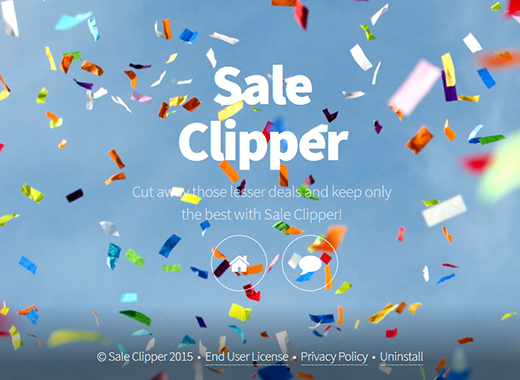
Sale Clipper is the self-explanatory name of an app that purports to ease and otherwise enhance one’s online shopping experience. Very few people who run into it are aware, though, that its functioning fits into the generic adware scheme. This product’s ultimate goal being all about serving ads to victims, its way into a computer is equivocal as the users hardly ever participate in the setup authorization process. The spreading of some cheesy freeware and shareware is secured by installation clients, whose peculiarity is that random items can be additionally included as part of the package. As a result, the infection is dropped onto the system while the users think they have installed something different, for example, the jDownloader tool or a new movie player.

The day this intrusion takes place becomes a bad day for the person who’s browsing the web on that computer. This is because Chrome, FF and IE get a new helper object attached to them, the onset of which co-occurs with the appearance of Sale Clipper virus. The extension displays tons of comparison shopping information and coupons on every website, including search engines and social networks, and it’s not the sites to blame for this. As mentioned, the instigator of these events should be looked for in the PC. Overcoming this malicious effect by simply uninstalling the imposed add-on is impracticable, so it’s recommended to adopt a smarter approach.
Automatic removal of the Sale Clipper virus
When it comes to handling infections like this one, using a reputable cleaning tool is the place to start. Sticking to this workflow ensures that every component of the adware gets found and eradicated from the affected computer.
1. Download and install the cleaning tool and click the Start Computer Scan button Download Sale Clipper removal tool
2. The wait is worth it. Once the scan completes, you will see a report listing all malicious or potentially unwanted objects detected on your PC. Go ahead and click the Fix Threats option in order to get Sale Clipper ads automatically uninstalled from your machine along with all of its modules. This being done, you should be good to go.
Uninstall Sale Clipper through Control Panel
-
From your Windows menu, go to Control Panel. Select Add or Remove Programs (for Windows XP / Windows 8) or Uninstall a program (Windows Vista / Windows 7)

-
Find Sale Clipper on the list. If it’s nowhere to be found, look for multimedia related programs (e.g. Flash Enhancer) or other odd-looking apps you remember to have installed lately.
Select the suspicious one and click Uninstall/Change

Remove Sale Clipper Ads virus from web browsers manually
The workflow covered below is intended to undo all changes that the Sale Clipper virus made to Chrome, Firefox and Internet Explorer. The fix includes several steps: removing the malicious extension; and (if the previous action turned out inefficient) resetting the browser. Be advised there’s some collateral inconvenience you will encounter in the latter case, namely the loss of all installed add-ons and personalized information (saved passwords, cached data, bookmarks and other content).
Remove Sale Clipper in Chrome
1. Uninstall the Sale Clipper extension-
Click the Chrome menu icon and select More tools > Extensions

-
Find the add-on associated with Sale Clipper and click the trash bin next to the bad entry

-
Go back to Chrome menu and select Settings

-
Go to On startup sub-section and activate the Open a specific page or set of pages option. Also, click Set pages

-
Locate the Sale Clipper entry under Startup pages and hit X button next to it

Remove Sale Clipper in Firefox
1. Eliminate the respective add-on-
In Firefox, go to Tools > Add-ons

- Hit the Extensions tab and locate Sale Clipper on the list. Click Remove to get rid of it
-
Click the magnifying glass icon in Firefox search box and select Change Search Settings

-
Select the search engine to use by default and hit OK to save the changes

removal from Internet Explorer
-
Open IE. Go to Tools > Manage Add-ons

-
Select Toolbars and Extensions in the navigation pane, locate the items related to Sale Clipper, including the Sale Clipper API, right-click each one select
Remove in the context menu

- Restart IE and check for symptoms of the infection. If the Sale Clipper ads are not appearing anymore, then no further action is required. If the adware is still there, proceed to the steps below
-
Go to Tools > Internet Options

-
Hit the Advanced tab and click Reset

-
Make sure the Delete personal settings option on the Reset Internet Explorer Settings dialog is ticked and click Reset

- Restart Internet Explorer for the changes to take effect
Did the problem go away? Check and see
Computer threats like the Sale Clipper virus can be stealthier than you can imagine, skillfully obfuscating their components inside a compromised computer to evade removal. Therefore, by running an additional security scan you will dot the i’s and cross the t’s in terms of the cleanup.



















