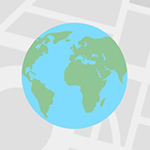Table of Contents
Discovery App leverages devious methods to be installed and displays undesirable advertisements in the web browser, which are strong reasons to uninstall it.
As long as the Discovery App software is running on a PC, surfing the Internet without piles of ads is wishful thinking rather than the factual state of things. The unequivocal identification of this program is entirely in the range of adware attributes whichever way you turn it. Users don’t opt into the setup of this junk, nor do they sanction the new disruptive extension to be added to the browsers. Regular adverts on the web are close to pervasive these days, but with Discovery App on board a computer their amount is going to exceed all reasonable bounds. No matter what pages are viewed on the infected system and what browser is used to open them, the coupons, freebies, deals, banners and text links generated by the tool in question will prevent the victim from reading the information and looking over the graphics provided.
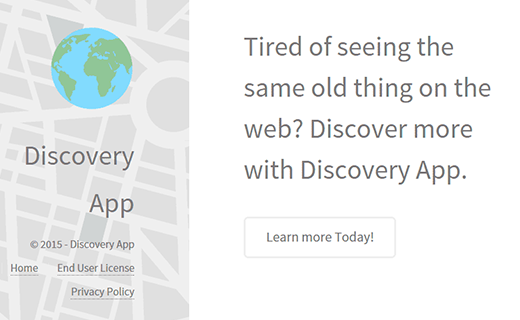
Unlike most of the known unwanted ad-embedding programs, Discovery App boasts a website that vaguely explains the software’s mission. This fact alone doesn’t make it any safer or better, though, and it obviously pursues some legal objectives in the first place: the End User License page contains “disclaimers of third-party ads, content, and offers”, and the Privacy Policy largely focuses on “collection of information from software users”. In plain language, all of this means that privacy violation and the display of sponsored content by this product shall not be subject to legal action.
With the above-mentioned live website in place, that’s not where users download the application. The adware developer is using a controversial channel based on software bundling instead. People therefore get in trouble with Ads by Discovery App after they have downloaded and installed some affiliated solution, typically an open-source program, on portals that host freeware and are generally known to welcome interested parties’ promotions along the way. A free media player, hardware driver, disk cleanup tool or a customized installation of Adobe Flash Player may assist the adware in PC trespassing. Once this happens, the new multi-browser add-on will take effect so that banners, inline text, popups, comparison shopping and full-page interstitial ads accompany the user’s web surfing. There is no way to get rid of all these annoying items other than removal of the Discovery App program, which is a process that’s sorted out in the next chapter of this guide.
Automatic removal of the Ads by Discovery App virus
When it comes to handling infections like this one, using a reputable cleaning tool is the place to start. Sticking to this workflow ensures that every component of the adware gets found and eradicated from the affected computer.
1. Download and install the cleaning tool and click the Start Computer Scan button Download Discovery App removal tool
2. The wait is worth it. Once the scan completes, you will see a report listing all malicious or potentially unwanted objects detected on your PC. Go ahead and click the Fix Threats option in order to get Discovery App ads automatically uninstalled from your machine along with all of its modules. This being done, you should be good to go.
Uninstall Discovery App through Control Panel
-
From your Windows menu, go to Control Panel. Select Add or Remove Programs (for Windows XP / Windows 8) or Uninstall a program (Windows Vista / Windows 7)

-
Find Discovery App on the list. If it’s nowhere to be found, look for multimedia related programs (e.g. Flash Enhancer) or other odd-looking apps you remember to have installed lately.
Select the suspicious one and click Uninstall/Change

Remove Ads by Discovery App virus from web browsers manually
The workflow covered below is intended to undo all changes that the Discovery App virus made to Chrome, Firefox and Internet Explorer. The fix includes several steps: removing the malicious extension; and (if the previous action turned out inefficient) resetting the browser. Be advised there’s some collateral inconvenience you will encounter in the latter case, namely the loss of all installed add-ons and personalized information (saved passwords, cached data, bookmarks and other content).
Remove Discovery App in Chrome
1. Uninstall the Discovery App extension-
Click the Chrome menu icon and select More tools > Extensions

-
Find the add-on associated with Discovery App and click the trash bin next to the bad entry

-
Go back to Chrome menu and select Settings

-
Go to On startup sub-section and activate the Open a specific page or set of pages option. Also, click Set pages

-
Locate the Discovery App entry under Startup pages and hit X button next to it

Remove Discovery App in Firefox
1. Eliminate the respective add-on-
In Firefox, go to Tools > Add-ons

- Hit the Extensions tab and locate Discovery App on the list. Click Remove to get rid of it
-
Click the magnifying glass icon in Firefox search box and select Change Search Settings

-
Select the search engine to use by default and hit OK to save the changes

removal from Internet Explorer
-
Open IE. Go to Tools > Manage Add-ons

-
Select Toolbars and Extensions in the navigation pane, locate the items related to Discovery App, including the Discovery App API, right-click each one select
Remove in the context menu

- Restart IE and check for symptoms of the infection. If the Discovery App ads are not appearing anymore, then no further action is required. If the adware is still there, proceed to the steps below
-
Go to Tools > Internet Options

-
Hit the Advanced tab and click Reset

-
Make sure the Delete personal settings option on the Reset Internet Explorer Settings dialog is ticked and click Reset

- Restart Internet Explorer for the changes to take effect
Did the problem go away? Check and see
Computer threats like the Discovery App virus can be stealthier than you can imagine, skillfully obfuscating their components inside a compromised computer to evade removal. Therefore, by running an additional security scan you will dot the i’s and cross the t’s in terms of the cleanup.