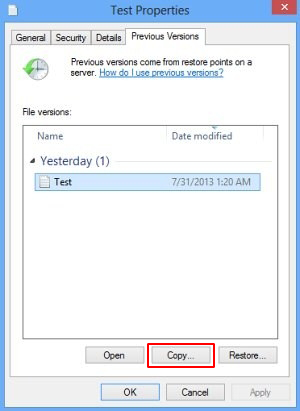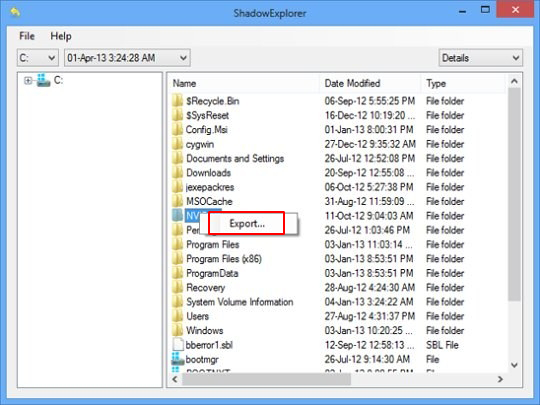Table of Contents
PC users have been reporting a breed of ransomware that encrypts their files and adds [email protected] to the extensions, so get the fix here.
Different strains of file encrypting viruses proved to be diverse in their interaction with the victims, infrastructural characteristics and effects on a deep system level. Most of them are elaborately designed, cutting-edge threats featuring sleek interfaces, advanced antivirus and firewall evasion, as well as robust ransom payment and decryption services. Some, however, go a more primitive path, where the infected users have hardly anything but an email address to reach the criminals and try sorting things out. The trojan conventionally named after the ‘[email protected]’ address represents the minority of these not-so-sophisticated samples, and yet the problems it causes are critical enough for the predicament to be extremely hard to resolve.

The pest in question scans for and detects files that are most likely to be important for the computer user. To this end, it processes data against an array of format identifiers, ultimately locating objects like JPG and BMP images, Microsoft Office documents (DOC, XLS, etc.), AVI videos, PDFs and many others. Due to the asymmetric cryptographic standard it uses, these files become unfeasible to open without the private key at the victim’s disposal. The problem is, this portion of data is kept outside the machine and it can only be provided upon condition that the user pays a ransom in Bitcoins.
As a result of this digital onslaught, the filenames are complemented with the following string of characters and numbers: “.id-(10 digits)[email protected]”, where the digits are unique to the victim. For troubleshooting, therefore, the person needs to send a message to this email so that further directions can be received. In the response, users find out the amount of ransom to be paid and get Tor links to visit the payment site. According to the scammers, the recovery of numb personal data will be performed within several hours after the Bitcoins have been submitted. This is because the ransomware authors need to verify the payment and initiate the decryption if it’s confirmed.
However, taking the truthfulness of these statements for granted isn’t a good idea. What’s more, there are file restoration methods that shouldn’t be neglected as they may save the contaminated computer owner a tidy sum of money.
Automatic removal of the [email protected] virus
When it comes to handling infections like this one, using a reputable cleaning tool is the place to start. Sticking to this workflow ensures that every component of the adware gets found and eradicated from the affected computer.
1. Download and install the cleaning tool and click the Start Computer Scan button Download [email protected] removal tool
2. The wait is worth it. Once the scan completes, you will see a report listing all malicious or potentially unwanted objects detected on your PC. Go ahead and click the Fix Threats option in order to get [email protected] automatically uninstalled from your machine. The following steps are intended to restore the encrypted files.
Recover files locked by the ransomware
Removing the infection proper is only a part of the fix, because the seized personal information will stay encrypted regardless. Review and try the methods below to get a chance of restoring the files.
Option 1: BackupsThe cloud works wonders when it comes to troubleshooting in the framework of ransomware assault. If you have been keeping data backups in a remote place, just use the respective feature accommodated by your backup provider to reinstate all encrypted items.
Option 2: Recovery toolsThe research of [email protected] virus reveals an important fact about the way it processes the victim’s data: it deletes the original files, and it’s actually their copies that are encrypted. In the meanwhile, it is common knowledge that anything erased from a computer doesn’t completely vanish and can be dragged out of memory via certain techniques. Recovery applications are capable of doing this, so this method is surely worth a try.
Option 3: Shadow CopiesThe Windows operating system incorporates a technology referred to as the Volume Snapshot Service, or VSS, which performs files or volumes backup routine automatically. One critical prerequisite in this regard is to have the System Restore feature toggled on. In case it has been active, some data segments can be successfully recovered.
You may perform this activity with the Previous Versions functionality, which is built into the OS, or by means of special applications that will do the job automatically.
-
Previous Versions feature
Right-click on a file and choose Properties in the context menu. Find a tab named Previous Versions and click on it to view the last automatic backup that was made. Depending on a preferred action, click Restore to get the file recovered to its original location, or click Copy and indicate a new directory.

-
Shadow Explorer applet
It’s remarkably easy to manage Previous Versions of files and folders with automated tools like Shadow Explorer. This program is free to use. Download and install it, let it come up with a profile of the file hierarchy on the computer, and get down to the restoration proper. You can select a drive name on the list, then right-click on the files or folders to recover, and click Export to proceed.

Did the problem go away? Check and see
Computer threats like ransomware may be stealthier than you can imagine, skillfully obfuscating their components inside a compromised computer to evade removal. Therefore, by running an additional security scan you will dot the i’s and cross the t’s in terms of the cleanup.