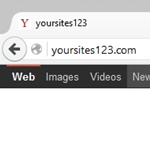Table of Contents
The unguided browser behavior redirecting users to Yoursites123.com stems from an adware attack that requires prompt removal action on the victim’s end.
It’s not a one-of-a-kind computer infection that this article is going to describe and help eliminate, but the current escalation of the problem can’t possibly leave security experts and enthusiasts indifferent. Again, there are tons of browser hijacking threats roaming around the Internet, but few reach the scope as expansive as in the case of Yoursites123.com. Though the site itself is technically safe, its entire lifecycle is inseparable from a malicious application that gets seeded into PCs by means of a covert drive-by procedure. The ultimate effect is as follows: the custom settings of both the default web browser and other browsers that are installed on the infected system get replaced by Yoursites123.com, and that’s not due to the user’s decision.
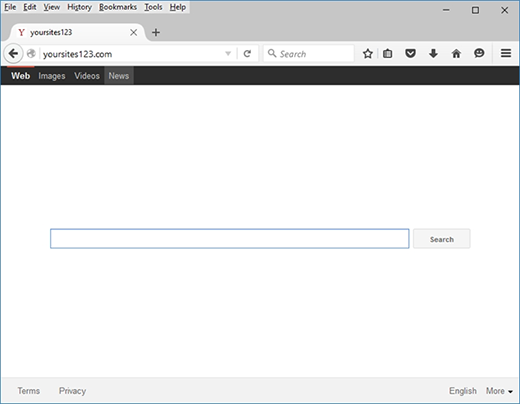
These drastic changes result from the specificity of a newly installed plugin, which literally turns the settings for preferred start page, new tab page and web search upside down. Multiple shortcut associations are usually affected as well, making the launch routine for random Windows apps an additional trigger of redirects to the unwanted web page under consideration. In other words, the .exe part of these programs’ shortcut properties gets supplemented by Yoursites123.com value so that this site is opened every time the user runs the application. Regarding the adware writers’ motivation for implementing this sort of artifice, it is most likely an Internet traffic monetization scheme. Users can’t really benefit from the imposed service proper as it forwards every query to another search engine, so it’s nothing but an intermediary layer between target computers and the third-party provider.
The most common way people get in trouble with Yoursites123 is through bundle-carrying installation clients. Over the course of these setups, the user unwittingly opts into the complementary offer which is enabled in advance. The optimal measure to keep this from happening is deactivate all featured items that may be built into freeware installations – by and large, this simple tip can thwart pretty much any adware intrusion.
Automatic removal of the Yoursites123 virus
When it comes to handling infections like this one, using a reputable cleaning tool is the place to start. Sticking to this workflow ensures that every component of the adware gets found and eradicated from the affected computer.
1. Download and install the cleaning tool and click the Start Computer Scan button Download Yoursites123 removal tool
2. The wait is worth it. Once the scan completes, you will see a report listing all malicious or potentially unwanted objects detected on your PC. Go ahead and click the Fix Threats option in order to get Yoursites123 adware automatically uninstalled from your machine along with all of its modules. This being done, you should be good to go.
Uninstall Yoursites123 through Control Panel
-
From your Windows menu, go to Control Panel. Select Add or Remove Programs (for Windows XP / Windows 8) or Uninstall a program (Windows Vista / Windows 7)

-
Find Yoursites123 on the list. If it’s nowhere to be found, look for multimedia related programs (e.g. Flash Enhancer) or other odd-looking apps you remember to have installed lately.
Select the suspicious one and click Uninstall/Change

Remove Yoursites123.com homepage from web browsers manually
The workflow covered below is intended to undo all changes that the Yoursites123 virus made to Chrome, Firefox and Internet Explorer. Be advised there’s some collateral inconvenience you will encounter, namely the loss of all installed add-ons and personalized information (saved passwords, cached data, bookmarks and other content).
Remove Yoursites123 in Chrome
1. Uninstall the Yoursites123 extension-
Click the Chrome menu icon and select More tools > Extensions

-
Find the add-on associated with Yoursites123 and click the trash bin next to the bad entry

-
Go back to Chrome menu and select Settings

-
Go to On startup sub-section and activate the Open a specific page or set of pages option. Also, click Set pages

-
Locate the Yoursites123 entry under Startup pages and hit X button next to it

Remove Yoursites123 in Firefox
1. Eliminate the respective add-on-
In Firefox, go to Tools > Add-ons

- Hit the Extensions tab and locate Yoursites123 on the list. Click Remove to get rid of it
-
Click the magnifying glass icon in Firefox search box and select Change Search Settings

-
Select the search engine to use by default and hit OK to save the changes

removal from Internet Explorer
-
Open IE. Go to Tools > Manage Add-ons

-
Select Toolbars and Extensions in the navigation pane, locate the items related to Yoursites123, including the Yoursites123 API, right-click each one select
Remove in the context menu

- Restart IE and check for symptoms of the infection. If the Yoursites123 ads are not appearing anymore, then no further action is required. If the adware is still there, proceed to the steps below
-
Go to Tools > Internet Options

-
Hit the Advanced tab and click Reset

-
Make sure the Delete personal settings option on the Reset Internet Explorer Settings dialog is ticked and click Reset

- Restart Internet Explorer for the changes to take effect
Did the problem go away? Check and see
Computer threats like the Yoursites123 virus can be stealthier than you can imagine, skillfully obfuscating their components inside a compromised computer to evade removal. Therefore, by running an additional security scan you will dot the i’s and cross the t’s in terms of the cleanup.