Table of Contents
The present entry addresses the problem of WebsSearches adware program hijacking user preferences in Google Chrome, Mozilla Firefox and Internet Explorer. Get an overview of this infection as well as tips to remove it from a compromised PC.
Adware threats have come to the foreground of the cybercrime scene since law enforcement agencies worldwide exposed and shut down most of the scareware and ransomware workshops. The reason these infections are thriving is their ambiguous essence blending some extent of legitimacy along with clearly malicious traits. Whereas advertising on the Internet has always been sort of obtrusive, apps like WebsSearches are going way too far in their attempts to obtain web traffic and display ads to people. Speaking of this adware in particular, it is a cross-browser extension that sticks to a surreptitious spreading methodology. It relies on other software in terms of distribution, meaning that the malicious payload is attached to installation packages of freeware utilities, mainly ones like media players, PDF converters, video downloaders and similar. This trickery taken into account, it’s advised to always select custom, or advanced, setup in order to see what else might be getting on board alongside.
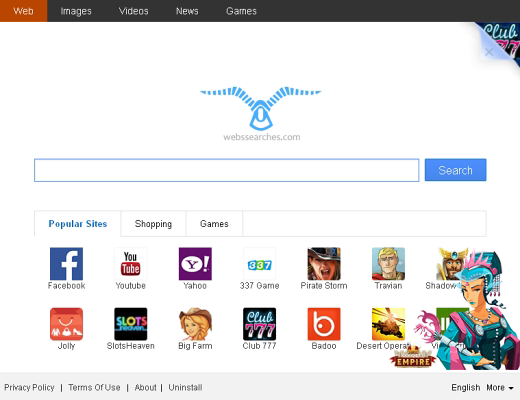
This adware changes some of the critical web browsing settings on the computer it gets into. These settings include the homepage, i.e. the site that opens when your launch a browser; the new tab page, which is usually blank but now it’s not any longer; and the preferred search engine. All of these get a new URL value, namely istart.webssearches.com or search.webssearches.com. Considering this, it’s not hard to figure out what web page is going to become your ‘favorite’ without your approval and any action on your end whatsoever. Istart.webssearches.com (see image above) looks like a search service of a kind and actually returns results for queries entered in the box, but it also has ads. The start page contains banners and icons linking to third-party resources, and the search results pages have sponsored links embedded both at the top and the bottom of the relevant entries list. Well, that’s what some people venture to do in order to earn from online marketing.
Learn what steps must be taken in order to stop WebsSearches virus from rerouting your Internet traffic.
Automatic removal of WebsSearches virus
When it comes to handling infections like this one, using a reputable cleaning tool is the place to start. Sticking to this workflow ensures that every component of the adware gets found and eradicated from the affected computer.
1. Download and install the cleaning tool and click the Start Computer Scan button Download WebsSearches removal tool
2. The wait is worth it. Once the scan completes, you will see a report listing all malicious or potentially unwanted objects detected on your PC. Go ahead and click the Fix Threats option in order to get WebsSearches adware automatically uninstalled from your machine along with all of its modules. This being done, you should be good to go.
Uninstall WebsSearches through Control Panel
-
From your Windows menu, go to Control Panel. Select Add or Remove Programs (for Windows XP / Windows 8) or Uninstall a program (Windows Vista / Windows 7)

-
Find WebsSearches on the list. If it’s nowhere to be found, look for multimedia related programs (e.g. Flash Enhancer) or other odd-looking apps you remember to have installed lately.
Select the suspicious one and click Uninstall/Change

Remove WebsSearches from web browsers manually
The workflow covered below is intended to undo all changes that the WebsSearches virus made to Chrome, Firefox and Internet Explorer. Be advised there’s some collateral inconvenience you will encounter, namely the loss of all installed add-ons and personalized information (saved passwords, cached data, bookmarks and other content).
Remove WebsSearches in Chrome
1. Uninstall the WebsSearches extension-
Click the Chrome menu icon and select More tools > Extensions

-
Find the add-on associated with WebsSearches and click the trash bin next to the bad entry

-
Go back to Chrome menu and select Settings

-
Go to On startup sub-section and activate the Open a specific page or set of pages option. Also, click Set pages

-
Locate the WebsSearches entry under Startup pages and hit X button next to it

Remove WebsSearches in Firefox
1. Eliminate the respective add-on-
In Firefox, go to Tools > Add-ons

- Hit the Extensions tab and locate WebsSearches on the list. Click Remove to get rid of it
-
Click the magnifying glass icon in Firefox search box and select Change Search Settings

-
Select the search engine to use by default and hit OK to save the changes

removal from Internet Explorer
-
Open IE. Go to Tools > Manage Add-ons

-
Select Toolbars and Extensions in the navigation pane, locate the items related to WebsSearches, including the WebsSearches API, right-click each one select
Remove in the context menu

- Restart IE and check for symptoms of the infection. If the WebsSearches ads are not appearing anymore, then no further action is required. If the adware is still there, proceed to the steps below
-
Go to Tools > Internet Options

-
Hit the Advanced tab and click Reset

-
Make sure the Delete personal settings option on the Reset Internet Explorer Settings dialog is ticked and click Reset

- Restart Internet Explorer for the changes to take effect
Did the problem go away? Check and see
Computer threats like the WebsSearches virus can be stealthier than you can imagine, skillfully obfuscating their components inside a compromised computer to evade removal. Therefore, by running an additional security scan you will dot the i’s and cross the t’s in terms of the cleanup.



















