Table of Contents
Advertisements brought by Max AdBlock are outcomes of malware mischief, therefore a security procedure needs to be applied to prevent them from appearing.
It’s generally okay with PC users when coupons and banners are displayed on ecommerce sites that they visit, because finding and buying cheaper things is what e-shopping is about for the most part. To that end, administrators of such resources allow certain scripts linked to merchant offers, so it’s a deal where all parties are content. Some ads on the Internet, however, impersonate a completely different approach, with the above model being blatantly turned upside down. When Max AdBlock Ads appear across web pages, for example, these objects actually originate inside the user’s computer rather than be related to the specific site they are encountered on. The software liable for this violation is referred to as “adware” or “potentially unwanted programs”.
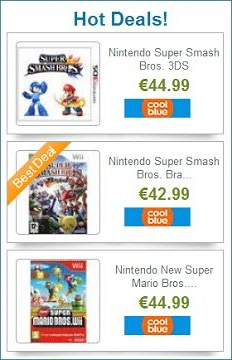
Max AdBlock indulges in double-talking activity when promising the moderation of ads during its customers’ Internet surfing. Under this pretense, it impudently floods sites with its own price comparisons, freebies, banners, interstitial and transitional ads as well as in-text links that can be accidentally clicked by the victim. Another area of this app’s adverse competence involves popups, allegedly on behalf of some web page, reporting bogus security risks due to outdated Java. When users try to close this dialog it may trigger some harmful software download. Since the affiliated bad add-on is cross-browser, this entire frenzy affects all websites – not only ones related to online shopping – which are accessed in Chrome, Firefox and Internet Explorer.
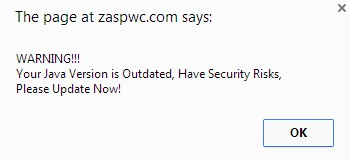
One more fact about Max AdBlock explains how it succeeds in installing on targeted systems. The commonplace setup, which is supposed to be based on user authorization, does not work in this case – for obvious reasons. The developers of this browser extension realize their tool’s poor reputation is an obstacle to distribution fair and square, so they prefer a stealthy methodology powered by other freeware installation clients. Some video downloaders, system players and a variety of semi-junk free utilities covertly promote the adware under analysis by including it in their default setup option. This is why most Max AdBlock victims do not remember where they installed it from and when. And then all of a sudden they start seeing the terribly irritating ads. Jump to the next section of this post to learn the right way of removing Max AdBlock adware.
Automatic removal of the Max AdBlock virus
When it comes to handling infections like this one, using a reputable cleaning tool is the place to start. Sticking to this workflow ensures that every component of the adware gets found and eradicated from the affected computer.
1. Download and install the cleaning tool and click the Start Computer Scan button Download Max AdBlock removal tool
2. The wait is worth it. Once the scan completes, you will see a report listing all malicious or potentially unwanted objects detected on your PC. Go ahead and click the Fix Threats option in order to get Max AdBlock malware automatically uninstalled from your machine along with all of its modules. This being done, you should be good to go.
Uninstall Max AdBlock through Control Panel
-
From your Windows menu, go to Control Panel. Select Add or Remove Programs (for Windows XP / Windows 8) or Uninstall a program (Windows Vista / Windows 7)

-
Find Max AdBlock on the list. If it’s nowhere to be found, look for multimedia related programs (e.g. Flash Enhancer) or other odd-looking apps you remember to have installed lately.
Select the suspicious one and click Uninstall/Change

Remove Max AdBlock Ads virus from web browsers manually
The workflow covered below is intended to undo all changes that the Max AdBlock virus made to Chrome, Firefox and Internet Explorer. The fix includes several steps: removing the malicious extension; and (if the previous action turned out inefficient) resetting the browser. Be advised there’s some collateral inconvenience you will encounter in the latter case, namely the loss of all installed add-ons and personalized information (saved passwords, cached data, bookmarks and other content).
Remove Max AdBlock in Chrome
1. Uninstall the Max AdBlock extension-
Click the Chrome menu icon and select More tools > Extensions

-
Find the add-on associated with Max AdBlock and click the trash bin next to the bad entry

-
Go back to Chrome menu and select Settings

-
Go to On startup sub-section and activate the Open a specific page or set of pages option. Also, click Set pages

-
Locate the Max AdBlock entry under Startup pages and hit X button next to it

Remove Max AdBlock in Firefox
1. Eliminate the respective add-on-
In Firefox, go to Tools > Add-ons

- Hit the Extensions tab and locate Max AdBlock on the list. Click Remove to get rid of it
-
Click the magnifying glass icon in Firefox search box and select Change Search Settings

-
Select the search engine to use by default and hit OK to save the changes

removal from Internet Explorer
-
Open IE. Go to Tools > Manage Add-ons

-
Select Toolbars and Extensions in the navigation pane, locate the items related to Max AdBlock, including the Max AdBlock API, right-click each one select
Remove in the context menu

- Restart IE and check for symptoms of the infection. If the Max AdBlock ads are not appearing anymore, then no further action is required. If the adware is still there, proceed to the steps below
-
Go to Tools > Internet Options

-
Hit the Advanced tab and click Reset

-
Make sure the Delete personal settings option on the Reset Internet Explorer Settings dialog is ticked and click Reset

- Restart Internet Explorer for the changes to take effect
Did the problem go away? Check and see
Computer threats like the Max AdBlock virus can be stealthier than you can imagine, skillfully obfuscating their components inside a compromised computer to evade removal. Therefore, by running an additional security scan you will dot the i’s and cross the t’s in terms of the cleanup.



















