Since the effects of GWXUX.exe file can range from annoyance to computer performance disruption, it makes sense looking into the issue and resolving it.
GWXUX is generally referred to as a benign process. Technically, its objective is to ensure a smooth upgrade to Windows 10 in the situations where the user qualifies for it based on the current operating system build. More specifically, this applies to all Windows 7 and 8 customers as long as their version is official and properly activated. The update is an opt-in. In order to launch the transition procedure, the person needs to click the ‘Get Windows 10’ icon located in the taskbar and then follow the fairly intuitive directions. This, however, is the ideal scenario that may have a few shady facets. First off, not everyone welcomes the upgrade, for whatever purposes. Some people discover that one or a few of their important applications are not compatible with the new OS. Others have read plenty of IT forums discussing the related bugs, crashes and privacy concerns. Anyway, there are cases when users wish to opt out and never receive the reminders.
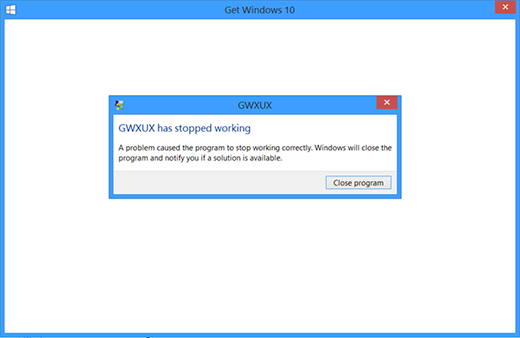
Furthermore, even those who are willing to try the new experience and activate the upgrade wizard may stumble upon error messages along the way. They say “GWXUX has stopped working. A problem caused the program to stop working correctly. Windows will close the program and notify you if a solution is available.” The only thing available on this dialog is to close the program. Since the above event is recurring, it shortly turns into a nuisance that the users want to stop.
GWXUX is actually a part of the routine added by Microsoft to the Task Scheduler, which explains its persistence. Every time a new Windows session starts and in the further course of it, the process in question triggers the notifications with non-functional controls that end up causing the obnoxious popup alerts. Microsoft has provided a questionably useful recommendation for those who are reluctant to keep seeing the GWX icon: they advise hiding the notifications. This is a temporary measure because it all comes back the next time the PC is started up. Yet another nuance of the matter is a possible malware attack that results in the malfunction under consideration. It’s common knowledge that malicious software can prevent critical operating system routines from being deployed. Overall, the right course of action in case you are experiencing issues with GWXUX.exe is to eliminate the respective update altogether and make sure you aren’t facing a covert virus onslaught.
GWXUX.exe error troubleshooting
Remove KB3035583 update
- Click the Start button and type update in the search box. Select Windows Update on the results list. Click Installed Updates in the left-hand pane of the interface

- Sort the list of installed updates by name in order to make it easier to locate KB3035583 pack. Once it’s found, rick-click on it and select Uninstall

- The operating system will come up with a dialog saying you must restart the computer to apply the changes. Click Restart Now

Further instructions if the issue persists
- Although it seems somewhat strange, the update may be reinstalled shortly unless you hide it. To do this, go back to the Windows Update pane, find KB3035583, right-click on it and select the Hide update option

GWXUX keeps reappearing regardless?
- Editing Windows registry is the last resort if none of the above did the trick. Again, go to Start and type regedit in the search field. Click on the Registry Editor icon to execute the command
- Navigate to the following entry: HKEY_LOCAL_MACHINE\SOFTWARE\Policies\Microsoft\Gwx. Right-click anywhere on blank space in the right-hand part of the interface, go to New and select DWORD (32-bit) Value

- Create a new object, naming it DisableGwx. Assign it the value of 1

- Exit the Registry Editor. Reboot the machine if requested.
Check the computer for malware
Computer threats like the GWXUX.exe virus can be stealthier than you can imagine, skillfully obfuscating their components inside a compromised computer to evade removal. Therefore, by running an additional security scan you will dot the i’s and cross the t’s in terms of the cleanup.

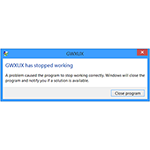
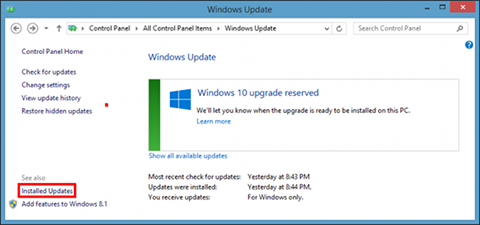
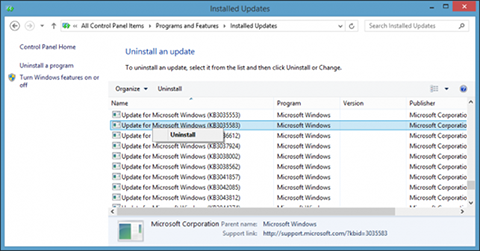
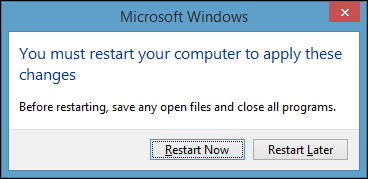
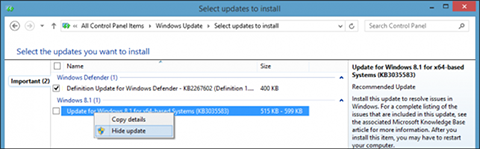
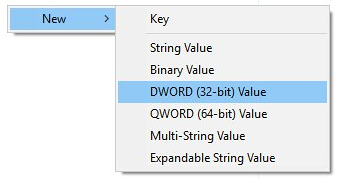
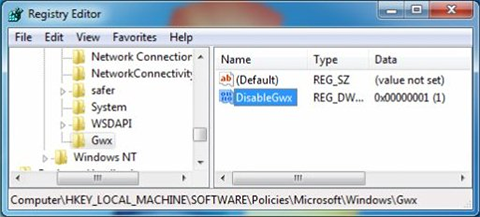
Microsoft installed windows 10 without our permission. We declined to agree to the user agreement. It made us wait to uninstall it, and it messed up settings and password, and we lost internet access until the passwords set up again. Now I followed your advice and after it’s been reverted back to windows 8, that Gwx key is no longer there! I had to add the yellow folder by hand. It’s like they don’t want me to find it. And now I have to hope it works.
i am facing some problem when i am working in the system automatically it will react like this