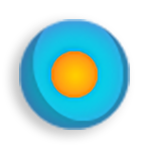Table of Contents
While looking for ways to get rid of Cassiopesa Search virus, do not fail to take advantage of the removal steps that work flawlessly for said purpose.
According to a recent study of the adware threat landscape, the fraudsters are currently making a notable emphasis on spreading and deploying the application called Cassiopesa, a bearer of relatively new malicious preferences-altering code that affects web browsers it is compatible with. This article is, essentially, a response to those attacks as it includes easily applicable instructions on eliminating the abominable program under scrutiny.
There is a flip side in using the generally convenient tools known as download clients: you hardly ever know for sure what will infiltrate your computer in the long run. It’s these custom solutions that virus makers are particularly fond of employing in order to make sure their disruptive products end up on a large number of PCs. A successful scheme of this sort involves a piece of generally harmless and useful freeware on the one hand, and a potentially unwanted or clearly dangerous payload on the other, with these components posing as parts of a whole. Some known examples of apps related to Cassiopesa distribution are VLC Media Player, Flash Player, and Media Downloader. The setups of the above suggest the users also install Chromium Browser with Cassiopesa Search.
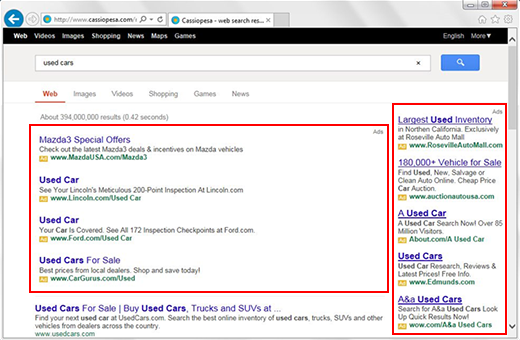
The drive-by bundling stratagem also relies on the default options to make Cassiopesa the homepage and default search engine on Chrome, IE and Firefox, as well as the already opted-in installation of Cassiopesa new tab applet. Unless unticked, these terms will by all means result in a complete hijack of the browsers used by the victim. Setting a desired site for any of the above preferences will be disabled by the infection, so the only page that will be automatically appearing off and on is www.cassiopesa.com. It is a web search provider which, unlike landing pages serving most adware programs out there, does not redirect user queries to a third-party service. The scammers can therefore interact directly with publishers and merchants and augment their own search results with whichever sponsored links they consider appropriate. The ads, incidentally, are actually all over the pages there.
Breaking out of the web traffic trap called forth by Cassiopesa virus isn’t as easy as simply moving the malign add-on to the trash bin. It takes special treatment which presupposes a certain procedure to be performed in a strictly defined order. A mixture of native OS uninstall features, browser configuration toggling and the use of efficient software will do the trick.
Automatic removal of Cassiopesa virus
When it comes to handling infections like this one, using a reputable cleaning tool is the place to start. Sticking to this workflow ensures that every component of the adware gets found and eradicated from the affected computer.
1. Download and install the cleaning tool and click the Start Computer Scan button Download Cassiopesa removal tool
2. The wait is worth it. Once the scan completes, you will see a report listing all malicious or potentially unwanted objects detected on your PC. Go ahead and click the Fix Threats option in order to get Cassiopesa redirect automatically uninstalled from your machine along with all of its modules. This being done, you should be good to go.
Uninstall Cassiopesa through Control Panel
-
From your Windows menu, go to Control Panel. Select Add or Remove Programs (for Windows XP / Windows 8) or Uninstall a program (Windows Vista / Windows 7)

-
Find Cassiopesa on the list. If it’s nowhere to be found, look for multimedia related programs (e.g. Flash Enhancer) or other odd-looking apps you remember to have installed lately.
Select the suspicious one and click Uninstall/Change

Remove Cassiopesa in Chrome
1. Uninstall the Cassiopesa extension-
Click the Chrome menu icon and select More tools > Extensions

-
Find the add-on associated with Cassiopesa and click the trash bin next to the bad entry

-
Go back to Chrome menu and select Settings

-
Go to On startup sub-section and activate the Open a specific page or set of pages option. Also, click Set pages

-
Locate the Cassiopesa entry under Startup pages and hit X button next to it

Remove Cassiopesa in Firefox
1. Eliminate the respective add-on-
In Firefox, go to Tools > Add-ons

- Hit the Extensions tab and locate Cassiopesa on the list. Click Remove to get rid of it
-
Click the magnifying glass icon in Firefox search box and select Change Search Settings

-
Select the search engine to use by default and hit OK to save the changes

removal from Internet Explorer
-
Open IE. Go to Tools > Manage Add-ons

-
Select Toolbars and Extensions in the navigation pane, locate the items related to Cassiopesa, including the Cassiopesa API, right-click each one select
Remove in the context menu

- Restart IE and check for symptoms of the infection. If the Cassiopesa ads are not appearing anymore, then no further action is required. If the adware is still there, proceed to the steps below
-
Go to Tools > Internet Options

-
Hit the Advanced tab and click Reset

-
Make sure the Delete personal settings option on the Reset Internet Explorer Settings dialog is ticked and click Reset

- Restart Internet Explorer for the changes to take effect
Did the problem go away? Check and see
Computer threats like the Cassiopesa virus can be stealthier than you can imagine, skillfully obfuscating their components inside a compromised computer to evade removal. Therefore, by running an additional security scan you will dot the i’s and cross the t’s in terms of the cleanup.