Table of Contents
The ubiquitous Ads by AdsAlert, which constantly appear during one’s Internet surfing, are easy to get rid of using the steps available in this article.
The varied cybercrime environment is full of both highly aggressive viruses and the ones that have a relatively mild impact on the target machines. The application known as AdsAlert is hard to affiliate with the former category, because it does not pose direct harm to the affected computer. And yet, in spite of low severity, it causes its victims a lot of irritation due to the area that undergoes the main blow – web browsing. The program is tasked with displaying commercial content wherever the user goes online. It’s a seldom encounter that people actually authorize AdsAlert to enter their PCs. Instead, its developers prefer to outsource the distribution job to other programs.
Generally referred to as ‘bundling’, such a method secures covert infiltration of arbitrary software into workstations alongside the tools that the users think they are installing. For example, during the setup of not-so-reputable media players or movie downloaders you may come across some options that are already selected for you by default. It’s usually possible to un-check those on the initial stage most of the time, but users tend to overlook that part. The outcome will be adverse, though.
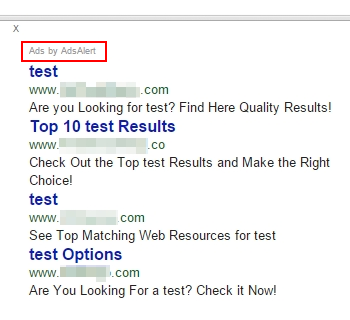
As soon as the intrusion has taken place, the browsers used on the computer get ‘enhanced’ with a new plugin or add-on, whose one and only objective is to alter website displaying mode. The unwanted extension is coded to lay hands on browsing privileges while bypassing the conventional approval phase. As a result, myriads of redundant advertisements begin to appear on sites where they would otherwise not be shown. Ads above the fold will append the regular search results, and multiple coupons are going to hover over the original content of random web pages. Interstitial adverts by AdsAlert will be triggered off and on as well. Capping it all off, in-text links will flood the browser, opening separate windows when accidentally clicked on.
It’s not just the frustration aspect that makes you want to eradicate this program, but it’s also a privacy issue: the bug collects your search and overall browsing history so that it can serve ads according to your interests-based profile. AdsAlert adware removal isn’t as easy as it may appear at first sight. Even though it can typically be found on the list of installed add-ons, the trashing process isn’t irreversible because the malicious executable will keep restoring the pest. That’s where a couple of smart techniques will come in handy.
Automatic removal of the AdsAlert virus
When it comes to handling infections like this one, using a reputable cleaning tool is the place to start. Sticking to this workflow ensures that every component of the adware gets found and eradicated from the affected computer.
1. Download and install the cleaning tool and click the Start Computer Scan button Download AdsAlert removal tool
2. The wait is worth it. Once the scan completes, you will see a report listing all malicious or potentially unwanted objects detected on your PC. Go ahead and click the Fix Threats option in order to get AdsAlert ads automatically uninstalled from your machine along with all of its modules. This being done, you should be good to go.
Uninstall AdsAlert through Control Panel
-
From your Windows menu, go to Control Panel. Select Add or Remove Programs (for Windows XP / Windows 8) or Uninstall a program (Windows Vista / Windows 7)

-
Find AdsAlert on the list. If it’s nowhere to be found, look for multimedia related programs (e.g. Flash Enhancer) or other odd-looking apps you remember to have installed lately.
Select the suspicious one and click Uninstall/Change

Remove Ads by AdsAlert from web browsers manually
The workflow covered below is intended to undo all changes that the AdsAlert virus made to Chrome, Firefox and Internet Explorer. Be advised there’s some collateral inconvenience you will encounter, namely the loss of all installed add-ons and personalized information (saved passwords, cached data, bookmarks and other content).
Remove AdsAlert in Chrome
1. Uninstall the AdsAlert extension-
Click the Chrome menu icon and select More tools > Extensions

-
Find the add-on associated with AdsAlert and click the trash bin next to the bad entry

-
Go back to Chrome menu and select Settings

-
Go to On startup sub-section and activate the Open a specific page or set of pages option. Also, click Set pages

-
Locate the AdsAlert entry under Startup pages and hit X button next to it

Remove AdsAlert in Firefox
1. Eliminate the respective add-on-
In Firefox, go to Tools > Add-ons

- Hit the Extensions tab and locate AdsAlert on the list. Click Remove to get rid of it
-
Click the magnifying glass icon in Firefox search box and select Change Search Settings

-
Select the search engine to use by default and hit OK to save the changes

removal from Internet Explorer
-
Open IE. Go to Tools > Manage Add-ons

-
Select Toolbars and Extensions in the navigation pane, locate the items related to AdsAlert, including the AdsAlert API, right-click each one select
Remove in the context menu

- Restart IE and check for symptoms of the infection. If the AdsAlert ads are not appearing anymore, then no further action is required. If the adware is still there, proceed to the steps below
-
Go to Tools > Internet Options

-
Hit the Advanced tab and click Reset

-
Make sure the Delete personal settings option on the Reset Internet Explorer Settings dialog is ticked and click Reset

- Restart Internet Explorer for the changes to take effect
Did the problem go away? Check and see
Computer threats like the AdsAlert virus can be stealthier than you can imagine, skillfully obfuscating their components inside a compromised computer to evade removal. Therefore, by running an additional security scan you will dot the i’s and cross the t’s in terms of the cleanup.



















