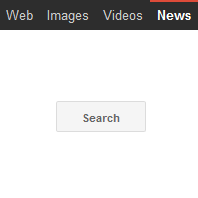Table of Contents
Prevent mysearch123.com from being constantly visited by means of uninstalling the malicious extension on the contaminated PC and affected web browsers.
Malicious computer applications do not necessarily have to be complex to the bone or highly harmful to cause their victims a great deal of frustration. In fact, the tendency of continuously blurring delineation between critical and low severity is reflected in a whole separate cluster of infections. Threats like mysearch123 get detected by AV tools as “potentially unwanted” rather than “dangerous”, but their associated side effects tend to strike where it hurts, involving the aberration of one’s web browsing routine in particular. Also catalogued as an adware, the aforementioned app leads to the following phenomena: the user-defined homepage across all installed browsers becomes modified, new entries are added to Windows registry without proper consent on the victim’s end, and program shortcut settings get appended with a corrupt argument in a wildcat fashion.
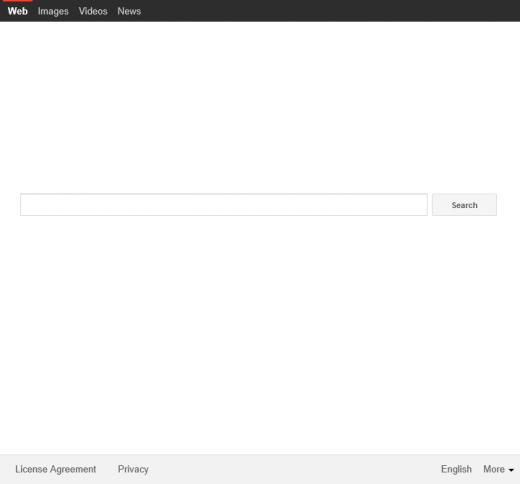
It’s due to these changes that mysearch123.com website begins to accompany every single launch of whichever browser is preferred on the machine. A further probable aggravation of the already adverse circumstances is a replacement of default search and new tab settings with the same wrong URL parameter, making the user bound to repeatedly close the annoying web page or endure its appearances. The site’s design is reminiscent of the run-of-the-mill attributes of Internet search services, incorporating fast access links to images, videos and news, and of course providing a search field, with the respective functionality being outsourced to a legit third-party engine. This page may as well present primitive ads and banners. Basically, the main idea of Mysearch123 adware is to forcibly intercept one’s online traffic and reroute it over to other services, thus bringing profit based on pay-per-visit e-commerce models.
Even if the PC user follows best practice guidelines security-wise, there is no guarantee that infections like this one won’t attack them. Prevention in this case is not quite a matter of using an antimalware with up-to-date definitions – instead, it’s all about caution during software installations. Mysearch123 virus teams up with freeware and comes as an addition to the actual applications, but the ruse is that this allusion isn’t told about upfront or mentioned in an otherwise obvious way. As soon as the drive-by succeeds in entering the computer, the virus drops an add-on to browsers, which in its turn leads to all the nasty consequences. As per the multiple cons of having this app on board, do not linger with implementing the fix.
Automatic removal of the mysearch123 virus
When it comes to handling infections like this one, using a reputable cleaning tool is the place to start. Sticking to this workflow ensures that every component of the adware gets found and eradicated from the affected computer.
1. Download and install the cleaning tool and click the Start Computer Scan button Download Mysearch123 removal tool
2. The wait is worth it. Once the scan completes, you will see a report listing all malicious or potentially unwanted objects detected on your PC. Go ahead and click the Fix Threats option in order to get Mysearch123 adware automatically uninstalled from your machine along with all of its modules. This being done, you should be good to go.
Uninstall Mysearch123 through Control Panel
-
From your Windows menu, go to Control Panel. Select Add or Remove Programs (for Windows XP / Windows 8) or Uninstall a program (Windows Vista / Windows 7)

-
Find Mysearch123 on the list. If it’s nowhere to be found, look for multimedia related programs (e.g. Flash Enhancer) or other odd-looking apps you remember to have installed lately.
Select the suspicious one and click Uninstall/Change

Remove mysearch123 from web browsers manually
The workflow covered below is intended to undo all changes that the Mysearch123 virus made to Chrome, Firefox and Internet Explorer. Be advised there’s some collateral inconvenience you will encounter, namely the loss of all installed add-ons and personalized information (saved passwords, cached data, bookmarks and other content).
Remove Mysearch123 in Chrome
1. Uninstall the Mysearch123 extension-
Click the Chrome menu icon and select More tools > Extensions

-
Find the add-on associated with Mysearch123 and click the trash bin next to the bad entry

-
Go back to Chrome menu and select Settings

-
Go to On startup sub-section and activate the Open a specific page or set of pages option. Also, click Set pages

-
Locate the Mysearch123 entry under Startup pages and hit X button next to it

Remove Mysearch123 in Firefox
1. Eliminate the respective add-on-
In Firefox, go to Tools > Add-ons

- Hit the Extensions tab and locate Mysearch123 on the list. Click Remove to get rid of it
-
Click the magnifying glass icon in Firefox search box and select Change Search Settings

-
Select the search engine to use by default and hit OK to save the changes

removal from Internet Explorer
-
Open IE. Go to Tools > Manage Add-ons

-
Select Toolbars and Extensions in the navigation pane, locate the items related to Mysearch123, including the Mysearch123 API, right-click each one select
Remove in the context menu

- Restart IE and check for symptoms of the infection. If the Mysearch123 ads are not appearing anymore, then no further action is required. If the adware is still there, proceed to the steps below
-
Go to Tools > Internet Options

-
Hit the Advanced tab and click Reset

-
Make sure the Delete personal settings option on the Reset Internet Explorer Settings dialog is ticked and click Reset

- Restart Internet Explorer for the changes to take effect
Did the problem go away? Check and see
Computer threats like the Mysearch123 virus can be stealthier than you can imagine, skillfully obfuscating their components inside a compromised computer to evade removal. Therefore, by running an additional security scan you will dot the i’s and cross the t’s in terms of the cleanup.