Table of Contents
Use removal recommendations provided in this article to get rid of the annoying popups by Rockyfroggy.com that lure users into paid service subscription.
Rockyfroggy.com is a website that leverages a very tricky and controversial tactic in order to attract visitors and rip them off in the long run. The web page proper is not harmful, so it makes sense describing its marketing model in detail for disambiguation. The site and the respective service are sustained by a malicious adware application that plays the critical role in this hoax. The virus affects all major web browsers detected on the computer. It covertly installs a new browser component, such as an add-on or plugin, which then displays intrusive popup ads recommending the victim to try Rockyfroggy and get incredible gifts in return.
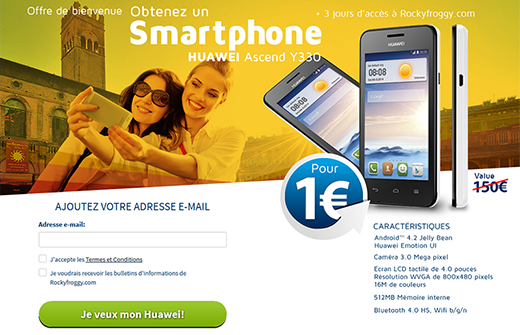
The website hosts a sort of amusing image-based quiz and promises a reward for playing and participating. According to the ads, users can purchase a gadget such as a smartphone, or expensive perfumes for as little as 1 EUR after only three days of playing. Given that this looks like a fantastic offer, people end up going through the trial registration and eventually discover that they wasted their time and fell for a terrible fraud. The problem is that the story about gifts is a fake, and the only reason why the bad guys want you to register is to get full subscription payments from you further on. That’s 89 EUR per month.
When you realize that you are being scammed by Rockyfroggy, the first thing that comes to mind is to cancel the subscription and never go back to that site. This won’t be easy, to say the least. Unsubscribing is very problematic, so you will keep getting billed the fees on a monthly basis, whether you like it or not. Another problem is in the popup virus that stays inside the computer and constantly generates the obnoxious popup ads and redirects the browser to Rockyfroggy.com. In order to remove this infection and get back to normal web browsing, it’s strongly recommended to review and follow the steps below. Also, be sure to refrain from paying to these fraudsters and don’t be gullible when surfing the web.
Automatic removal of the Rockyfroggy virus
When it comes to handling infections like this one, using a reputable cleaning tool is the place to start. Sticking to this workflow ensures that every component of the adware gets found and eradicated from the affected computer.
1. Download and install the cleaning tool and click the Start Computer Scan button Download Rockyfroggy removal tool
2. The wait is worth it. Once the scan completes, you will see a report listing all malicious or potentially unwanted objects detected on your PC. Go ahead and click the Fix Threats option in order to get Rockyfroggy popup automatically uninstalled from your machine along with all of its modules. This being done, you should be good to go.
Uninstall Rockyfroggy through Control Panel
-
From your Windows menu, go to Control Panel. Select Add or Remove Programs (for Windows XP / Windows 8) or Uninstall a program (Windows Vista / Windows 7)

-
Find Rockyfroggy on the list. If it’s nowhere to be found, look for multimedia related programs (e.g. Flash Enhancer) or other odd-looking apps you remember to have installed lately.
Select the suspicious one and click Uninstall/Change

Remove Rockyfroggy virus from web browsers manually
The workflow covered below is intended to undo all changes that the Rockyfroggy virus made to Chrome, Firefox and Internet Explorer. The fix includes several steps: removing the malicious extension; and (if the previous action turned out inefficient) resetting the browser. Be advised there’s some collateral inconvenience you will encounter in the latter case, namely the loss of all installed add-ons and personalized information (saved passwords, cached data, bookmarks and other content).
Remove Rockyfroggy in Chrome
1. Uninstall the Rockyfroggy extension-
Click the Chrome menu icon and select More tools > Extensions

-
Find the add-on associated with Rockyfroggy and click the trash bin next to the bad entry

-
Go back to Chrome menu and select Settings

-
Go to On startup sub-section and activate the Open a specific page or set of pages option. Also, click Set pages

-
Locate the Rockyfroggy entry under Startup pages and hit X button next to it

Remove Rockyfroggy in Firefox
1. Eliminate the respective add-on-
In Firefox, go to Tools > Add-ons

- Hit the Extensions tab and locate Rockyfroggy on the list. Click Remove to get rid of it
-
Click the magnifying glass icon in Firefox search box and select Change Search Settings

-
Select the search engine to use by default and hit OK to save the changes

removal from Internet Explorer
-
Open IE. Go to Tools > Manage Add-ons

-
Select Toolbars and Extensions in the navigation pane, locate the items related to Rockyfroggy, including the Rockyfroggy API, right-click each one select
Remove in the context menu

- Restart IE and check for symptoms of the infection. If the Rockyfroggy ads are not appearing anymore, then no further action is required. If the adware is still there, proceed to the steps below
-
Go to Tools > Internet Options

-
Hit the Advanced tab and click Reset

-
Make sure the Delete personal settings option on the Reset Internet Explorer Settings dialog is ticked and click Reset

- Restart Internet Explorer for the changes to take effect
Did the problem go away? Check and see
Computer threats like the Rockyfroggy virus can be stealthier than you can imagine, skillfully obfuscating their components inside a compromised computer to evade removal. Therefore, by running an additional security scan you will dot the i’s and cross the t’s in terms of the cleanup.



















