Table of Contents
Web browsing difficulties because of SalePlus app’s intrusive activity can be addressed by sticking to the removal instructions covered in this post.
The SalePlus applet, as the name hints, is supposed to enhance or otherwise improve its customers’ online shopping experience. According to a brief review on its site, the tool finds and displays promos and freebies that accurately match the user’s needs and preferences. This perspective, however, turns out way too narrow when it comes to the actual feedback from frustrated people who happen to have dealt with that product. The overall profile of SalePlus gets yet gloomier when security software comes into play – the utility is flagged as an adware. The rest of this entry is going to shed light on the reasons for this detection trend, which is definitely not a “false positive” thing; also, you will find out what risks the infection can pose and how its impact is to be stopped.
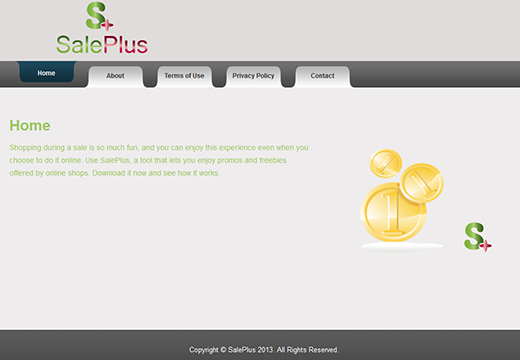
The developers of SalePlus outsource the proliferation part of their business to open-source third-party software. The multitude of apps containing this unwanted installer outweighs most of the commonplace adware spreading networks, which means that the ill-disposed marketers are taking their dirty job seriously. Here is a list of just several programs which, once installed in compliance with the default setup option, will likely promote the virus: Candy Crush, some versions of GemsPlus Mod for Minecraft, Prompt Downloader, ShareBeast, Data File Host, as well as pirated variants of Adobe Flash Player and the Opera browser. So, it’s a mistaken persuasion that you are safe as long as you refrain from installing the obvious adware as such. Its authors are more sophisticated than that, and they will apply social engineering traps to get users infected.

The commencement of malicious advertising by SalePlus on the computer is where your peace of mind ends. Deployment of the app’s campaign is accompanied by the wrecking of conventional user interaction. It does not ask for permission to install a new extension on Firefox, Chrome and Internet Explorer, nor does it need authorization to display its coupons, freebies, price comparisons, different sorts of banners and in-text links on every single web page that gets resolved in the browser. None of these adverts are allowed by site owners, but the add-on’s privileges enable it to control the way web pages are presented to the victim. The ads have a distinguishing trait, that is, a signature reading “Ads by SalePlus”, “Brought to you by SalePlus” or similar. In some cases, users have been reportedly tricked into downloading other malicious software via these popups. This is apparently wrong, and the operation of the adware needs to be ceased. To learn how, be sure to peruse and follow the removal tips.
Automatic removal of the SalePlus virus
When it comes to handling infections like this one, using a reputable cleaning tool is the place to start. Sticking to this workflow ensures that every component of the adware gets found and eradicated from the affected computer.
1. Download and install the cleaning tool and click the Start Computer Scan button Download SalePlus removal tool
2. The wait is worth it. Once the scan completes, you will see a report listing all malicious or potentially unwanted objects detected on your PC. Go ahead and click the Fix Threats option in order to get SalePlus adware automatically uninstalled from your machine along with all of its modules. This being done, you should be good to go.
Uninstall SalePlus through Control Panel
-
From your Windows menu, go to Control Panel. Select Add or Remove Programs (for Windows XP / Windows 8) or Uninstall a program (Windows Vista / Windows 7)

-
Find SalePlus on the list. If it’s nowhere to be found, look for multimedia related programs (e.g. Flash Enhancer) or other odd-looking apps you remember to have installed lately.
Select the suspicious one and click Uninstall/Change

Remove SalePlus Ads virus from web browsers manually
The workflow covered below is intended to undo all changes that the SalePlus virus made to Chrome, Firefox and Internet Explorer. The fix includes several steps: removing the malicious extension; and (if the previous action turned out inefficient) resetting the browser. Be advised there’s some collateral inconvenience you will encounter in the latter case, namely the loss of all installed add-ons and personalized information (saved passwords, cached data, bookmarks and other content).
Remove SalePlus in Chrome
1. Uninstall the SalePlus extension-
Click the Chrome menu icon and select More tools > Extensions

-
Find the add-on associated with SalePlus and click the trash bin next to the bad entry

-
Go back to Chrome menu and select Settings

-
Go to On startup sub-section and activate the Open a specific page or set of pages option. Also, click Set pages

-
Locate the SalePlus entry under Startup pages and hit X button next to it

Remove SalePlus in Firefox
1. Eliminate the respective add-on-
In Firefox, go to Tools > Add-ons

- Hit the Extensions tab and locate SalePlus on the list. Click Remove to get rid of it
-
Click the magnifying glass icon in Firefox search box and select Change Search Settings

-
Select the search engine to use by default and hit OK to save the changes

removal from Internet Explorer
-
Open IE. Go to Tools > Manage Add-ons

-
Select Toolbars and Extensions in the navigation pane, locate the items related to SalePlus, including the SalePlus API, right-click each one select
Remove in the context menu

- Restart IE and check for symptoms of the infection. If the SalePlus ads are not appearing anymore, then no further action is required. If the adware is still there, proceed to the steps below
-
Go to Tools > Internet Options

-
Hit the Advanced tab and click Reset

-
Make sure the Delete personal settings option on the Reset Internet Explorer Settings dialog is ticked and click Reset

- Restart Internet Explorer for the changes to take effect
Did the problem go away? Check and see
Computer threats like the SalePlus virus can be stealthier than you can imagine, skillfully obfuscating their components inside a compromised computer to evade removal. Therefore, by running an additional security scan you will dot the i’s and cross the t’s in terms of the cleanup.



















