Table of Contents
Users who find the features of Buzzdock app frustrating can benefit from this entry in terms of removal methods and the side effects overview provided herein.
While seeking ways to enhance the web search experience, one can stumble upon the application called Buzzdock. Before deciding, though, it makes sense to evaluate the pros and cons of the tool. It claims to work wonders as far as browsing convenience and improved keyword queries are concerned. As per the characteristics which are started upfront, this utility expands the results on regular search engines with a dock sitting at the top. The section contains additional links from popular resources such as YouTube, Yahoo, eBay, Amazon, Wikipedia, etc. That’s basically where the good things end. When installing the program, users aren’t aware that their browsing preferences will undergo a serious impact.
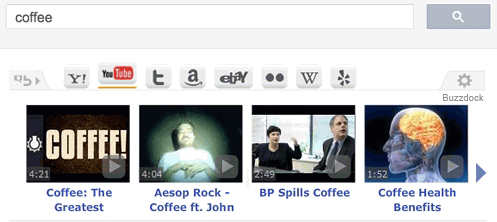
One of the cons about Buzzdock is encountered before it even gets onto a PC. Whereas that might sound strange, the spreading model used by its makers is bundle-backed, that is, their payload very frequently comes with absolutely unrelated software. This trickery is known to be very widespread with adware, implying that a user gets an unwanted object while installing some free programs. In this case, it’s mostly an uninformed decision because the indication of Buzzdock getting in is blurred and hidden behind some opt out that not everybody even pays attention to. So you install some new media player or web service enhancement like the Yontoo toolbar – and all of a sudden your web browsing turns upside down.
Apart from actually adding a large Buzzdock links-stuffed section right below the search bar and above the relevant results, for example on Google, the potentially unwanted extension also tends to change some web navigation settings. The search.buzzdock.com site replaces your homepage in whichever browser you are using and modifies the default search and new tab configuration. Simply put, this leads to your recurrently visiting search.buzzdock.com while browsing, even though the application never really requested authorization to do so. Being bound to a service provider you didn’t choose to use is an irritating thing.
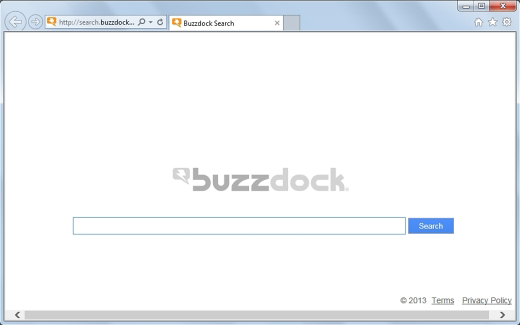
In both of its embodiments, Buzzdock is closer to a malicious entity than it is to a commonplace browser add-on. Its removal isn’t as simple as going to the Control Panel and clicking the Uninstall button, which is why a complex of techniques should be leveraged to get rid of this adware.
Automatic removal of the Buzzdock adware
When it comes to handling infections like this one, using a reputable cleaning tool is the place to start. Sticking to this workflow ensures that every component of the adware gets found and eradicated from the affected computer.
1. Download and install the cleaning tool and click the Start Computer Scan button Download Buzzdock removal tool
2. The wait is worth it. Once the scan completes, you will see a report listing all malicious or potentially unwanted objects detected on your PC. Go ahead and click the Fix Threats option in order to get Buzzdock adware automatically uninstalled from your machine along with all of its modules. This being done, you should be good to go.
Uninstall Buzzdock through Control Panel
-
From your Windows menu, go to Control Panel. Select Add or Remove Programs (for Windows XP / Windows 8) or Uninstall a program (Windows Vista / Windows 7)

-
Find Buzzdock on the list. If it’s nowhere to be found, look for multimedia related programs (e.g. Flash Enhancer) or other odd-looking apps you remember to have installed lately.
Select the suspicious one and click Uninstall/Change

Remove Buzzdock from web browsers manually
The workflow covered below is intended to undo all changes that the Buzzdock virus made to Chrome, Firefox and Internet Explorer. Be advised there’s some collateral inconvenience you will encounter, namely the loss of all installed add-ons and personalized information (saved passwords, cached data, bookmarks and other content).
Remove Buzzdock in Chrome
1. Uninstall the Buzzdock extension-
Click the Chrome menu icon and select More tools > Extensions

-
Find the add-on associated with Buzzdock and click the trash bin next to the bad entry

-
Go back to Chrome menu and select Settings

-
Go to On startup sub-section and activate the Open a specific page or set of pages option. Also, click Set pages

-
Locate the Buzzdock entry under Startup pages and hit X button next to it

Remove Buzzdock in Firefox
1. Eliminate the respective add-on-
In Firefox, go to Tools > Add-ons

- Hit the Extensions tab and locate Buzzdock on the list. Click Remove to get rid of it
-
Click the magnifying glass icon in Firefox search box and select Change Search Settings

-
Select the search engine to use by default and hit OK to save the changes

removal from Internet Explorer
-
Open IE. Go to Tools > Manage Add-ons

-
Select Toolbars and Extensions in the navigation pane, locate the items related to Buzzdock, including the Buzzdock API, right-click each one select
Remove in the context menu

- Restart IE and check for symptoms of the infection. If the Buzzdock ads are not appearing anymore, then no further action is required. If the adware is still there, proceed to the steps below
-
Go to Tools > Internet Options

-
Hit the Advanced tab and click Reset

-
Make sure the Delete personal settings option on the Reset Internet Explorer Settings dialog is ticked and click Reset

- Restart Internet Explorer for the changes to take effect
Did the problem go away? Check and see
Computer threats like the Buzzdock virus can be stealthier than you can imagine, skillfully obfuscating their components inside a compromised computer to evade removal. Therefore, by running an additional security scan you will dot the i’s and cross the t’s in terms of the cleanup.



















