Table of Contents
Both in-depth description and clear-cut removal recommendations related to the Search Protect virus by Conduit are included in the article below, focusing on the essentials one should know about this adware in order to handle it appropriately.
In the environment of software distributed online, what sounds like a great deal and promises you the moon isn’t necessarily something that should be installed. Search Protect is a fantastic word combination, but the stuff under the hood has made thousands of computer users regret to have dealt with it. Essentially, this is a browser add-on which was allegedly designed for delivering a better user experience on the Internet by providing quick access to the user’s favorite resources as well as most accurate search services ever. In reality, this extension, which is by the way often manifested as a toolbar, takes the prerogative of selecting the browsing preferences away from you.
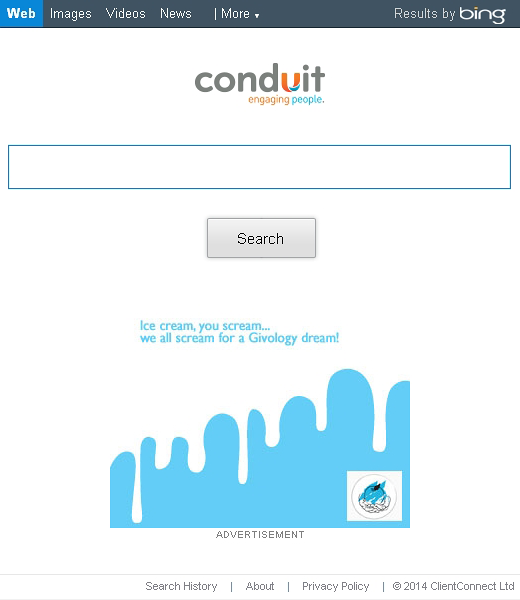
Distribution-wise, Search Protect by Conduit usually resorts to third-party assistance. In particular, it bundles with free applications providing multimedia processing services of different kinds (media players, video downloaders, streaming content converters) and web surfing customization tools. One example of an application whose install often leads to this drive-by’s appearance on a PC is BrotherSoft Extreme Toolbar, another Conduit product. Be advised the setup process in these cases hardly ever mentions any additional objects getting inside the system along the way, at least not explicitly.
Search Protect, when the infiltration goes through, changes a number of preferences on the compromised system: the homepage, new tab page, and default search provider. All of these settings are substituted by https://search.conduit.com without your being asked for consent. Obviously, this causes severe browsing complications because launching the browser, opening a new tab or trying to find something online will be taking you to the above web page every time. Getting it all back to normal isn’t a matter of retyping the right URLs for the affected settings or selecting the desired service provider manually – Search Protect will override these changes. Search.conduit.com is the so called landing page for various Conduit applications. It’s a search engine that does actually return quite relevant results, but it also displays sponsored links – lots of those. This kind of advertising is what this entire business model is based on. While Conduit and the interested parties, i.e. advertisers, are happy, the infected users run into serious browsing issues.
The cure for this whole mess lies in the framework of utilizing a mixed approach of automatic fix and manual troubleshooting. Find further instructions below.
Automatic removal of Conduit Search Protect virus
When it comes to handling infections like this one, using a reputable cleaning tool is the place to start. Sticking to this workflow ensures that every component of the adware gets found and eradicated from the affected computer.
1. Download and install the cleaning tool and click the Start Computer Scan button Download Search Protect removal tool
2. The wait is worth it. Once the scan completes, you will see a report listing all malicious or potentially unwanted objects detected on your PC. Go ahead and click the Fix Threats option in order to get Search Protect adware automatically uninstalled from your machine along with all of its modules. This being done, you should be good to go.
Uninstall Search Protect through Control Panel
-
From your Windows menu, go to Control Panel. Select Add or Remove Programs (for Windows XP / Windows 8) or Uninstall a program (Windows Vista / Windows 7)

-
Find Search Protect on the list. If it’s nowhere to be found, look for multimedia related programs (e.g. Flash Enhancer) or other odd-looking apps you remember to have installed lately.
Select the suspicious one and click Uninstall/Change

Remove Search Protect in Chrome
1. Uninstall the Search Protect extension-
Click the Chrome menu icon and select More tools > Extensions

-
Find the add-on associated with Search Protect and click the trash bin next to the bad entry

-
Go back to Chrome menu and select Settings

-
Go to On startup sub-section and activate the Open a specific page or set of pages option. Also, click Set pages

-
Locate the Search Protect entry under Startup pages and hit X button next to it

Remove Search Protect in Firefox
1. Eliminate the respective add-on-
In Firefox, go to Tools > Add-ons

- Hit the Extensions tab and locate Search Protect on the list. Click Remove to get rid of it
-
Click the magnifying glass icon in Firefox search box and select Change Search Settings

-
Select the search engine to use by default and hit OK to save the changes

removal from Internet Explorer
-
Open IE. Go to Tools > Manage Add-ons

-
Select Toolbars and Extensions in the navigation pane, locate the items related to Search Protect, including the Search Protect API, right-click each one select
Remove in the context menu

- Restart IE and check for symptoms of the infection. If the Search Protect ads are not appearing anymore, then no further action is required. If the adware is still there, proceed to the steps below
-
Go to Tools > Internet Options

-
Hit the Advanced tab and click Reset

-
Make sure the Delete personal settings option on the Reset Internet Explorer Settings dialog is ticked and click Reset

- Restart Internet Explorer for the changes to take effect
Did the problem go away? Check and see
Computer threats like the Search Protect virus can be stealthier than you can imagine, skillfully obfuscating their components inside a compromised computer to evade removal. Therefore, by running an additional security scan you will dot the i’s and cross the t’s in terms of the cleanup.



















