Table of Contents
Yontoo, or Yontoo Layers, is an application platform that claims to bring an enhanced web browsing experience through a network of the integrated tools. In fact, however, it is a compound promotional entity that pushes adverse products some of which are classified as adware. This guide explains the modus operandi of Yontoo and provides useful tips on removing all of its intrusive components from a PC.
There is some interesting wording in the officially declared vision and philosophy statement of the Yontoo enterprise. Those are phrases like “ability to horizontally cross the Internet” and “cut across websites” as opposed to the “typical vertical website archive”. Most likely, this implies a kind of display of social networking and ecommerce data directly inside individual pages so that the user doesn’t have to get distracted from the original content. Nevertheless, as good as they sound, smart initiatives like that sometimes leave very significant nuances behind the scenes. Here is what stays untold in the marketing of this hybrid application: it installs mostly as an unnaturally built-in constituent of other software; it promotes a number of potentially unwanted programs into the computer; and it’s usually problematic to get rid of. The accompanying tools include the infamous Buzzdock, Wajam, ezLooker, and FreeTwitTube. And of course, the Yontoo add-on proper is going to become your PC’s new resident as well.
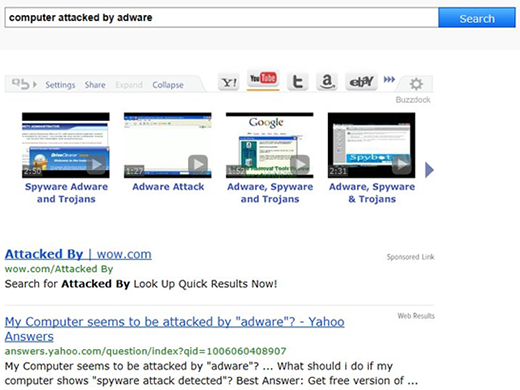
The Buzzdock extension, for instance, is an object that tends to cause users tons of problems. The image above shows what your search results will look like with this web service enhancement running. Not only does it insert sponsored links and search results by multiple configurable categories, but it also displays in-text ads and interstitial windows as you are browsing to arbitrary sites.
Let’s back it up a little and see how Yontoo and its accomplices infect a PC. The story commences with the user’s intension to find and install some media or download tool for free. They do some web searching and find themselves on a site with the ‘right’ program available to download. Unfortunately, by the way, these carrier solutions can even be found on reputable portals like CNET and Soft32. Below is an example of such tool, with the cheesy name of Best Video Downloader. This is one of the screens you need to click through during the installation, and its right-hand section contains some critical things that people don’t always look at. If you leave this default configuration as it is, the above-mentioned Buzzdock and a couple of other Yontoo apps will be auto-enabled for IE, Firefox and Chrome. The consequences aren’t going to be pleasant, to say the least, because browser preferences will keep changing in a recurrent fashion and unwanted ads will be shown all of the place.
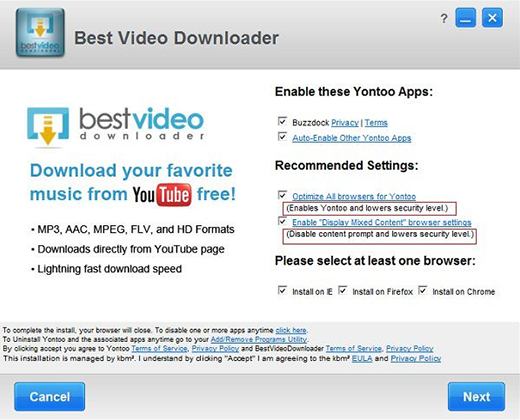
At the time this post was written, Yontoo products were claimed to have discontinued, according to the company’s site. And yet, even if that’s true, a lot of users who got infected earlier might well be seeking a way out of this adware mess. First and foremost, when it comes to uninstalling this app, users run into issues like error messages during manual removal tries and other instances of hindrance. We at KeoneSoftware therefore came up with a fix that makes Yontoo eradication a smooth and easy process.
Automatic removal of Yontoo virus
When it comes to handling infections like this one, using a reputable cleaning tool is the place to start. Sticking to this workflow ensures that every component of the adware gets found and eradicated from the affected computer.
1. Download and install the cleaning tool and click the Start Computer Scan button Download Yontoo removal tool
2. The wait is worth it. Once the scan completes, you will see a report listing all malicious or potentially unwanted objects detected on your PC. Go ahead and click the Fix Threats option in order to get Yontoo ads automatically uninstalled from your machine along with all of its modules. This being done, you should be good to go.
Uninstall Yontoo through Control Panel
-
From your Windows menu, go to Control Panel. Select Add or Remove Programs (for Windows XP / Windows 8) or Uninstall a program (Windows Vista / Windows 7)

-
Find Yontoo on the list. If it’s nowhere to be found, look for multimedia related programs (e.g. Flash Enhancer) or other odd-looking apps you remember to have installed lately.
Select the suspicious one and click Uninstall/Change

Uninstall Yontoo from web browsers manually
The workflow covered below is intended to undo all changes that the Yontoo virus made to Chrome, Firefox and Internet Explorer. The fix includes several steps: removing the malicious extension; and (if the previous action turned out inefficient) resetting the browser. Be advised there’s some collateral inconvenience you will encounter in the latter case, namely the loss of all installed add-ons and personalized information (saved passwords, cached data, bookmarks and other content).
Remove Yontoo in Chrome
1. Uninstall the Yontoo extension-
Click the Chrome menu icon and select More tools > Extensions

-
Find the add-on associated with Yontoo and click the trash bin next to the bad entry

-
Go back to Chrome menu and select Settings

-
Go to On startup sub-section and activate the Open a specific page or set of pages option. Also, click Set pages

-
Locate the Yontoo entry under Startup pages and hit X button next to it

Remove Yontoo in Firefox
1. Eliminate the respective add-on-
In Firefox, go to Tools > Add-ons

- Hit the Extensions tab and locate Yontoo on the list. Click Remove to get rid of it
-
Click the magnifying glass icon in Firefox search box and select Change Search Settings

-
Select the search engine to use by default and hit OK to save the changes

removal from Internet Explorer
-
Open IE. Go to Tools > Manage Add-ons

-
Select Toolbars and Extensions in the navigation pane, locate the items related to Yontoo, including the Yontoo API, right-click each one select
Remove in the context menu

- Restart IE and check for symptoms of the infection. If the Yontoo ads are not appearing anymore, then no further action is required. If the adware is still there, proceed to the steps below
-
Go to Tools > Internet Options

-
Hit the Advanced tab and click Reset

-
Make sure the Delete personal settings option on the Reset Internet Explorer Settings dialog is ticked and click Reset

- Restart Internet Explorer for the changes to take effect
Did the problem go away? Check and see
Computer threats like the Yontoo virus can be stealthier than you can imagine, skillfully obfuscating their components inside a compromised computer to evade removal. Therefore, by running an additional security scan you will dot the i’s and cross the t’s in terms of the cleanup.



















