Table of Contents
This brief knowledgebase presents the optimal approach for removing QQovd start page hijacker from all affected web browsers on a covertly infected computer.
Some PC users find it convenient to keep all potentially interesting online services at their fingertips and accessible from an all-in-one resource. There are providers out there that deliver such a functionality in response to this demand, but the equilibrium gets badly broken in case certain features are literally forced upon the customer. Speaking of QQovd.com, an Internet portal in Portuguese, user discretion whether or not it should be visited is obviously not taken into consideration at all. That website replaces one’s custom browser homepage due to the pranks of a respective malicious web service enhancement.
Those who take pride in avoiding suspicious installs aren’t entirely on the safe side when it comes to this type of adware attack – in fact, security-savvy people are just as exposed to said hoax as everyone else. QQovd typically isn’t distributed as a standalone application, but instead its installer constitutes compound setups of other software. The trick regarding this trend is that the unwanted object is difficult to spot on the infiltration stage, so the compromise goes unnoticed most of the time.
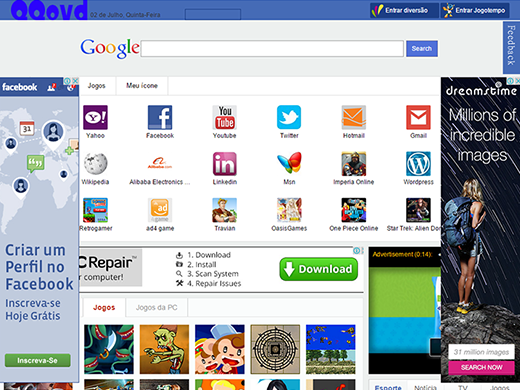
None of the popular browsers is resistant to the malevolent influence of the QQovd pest, therefore preferring Chrome, FF or IE doesn’t make any difference here. The intrusion of the bad code on a machine is followed by a cross-browser assault resulting in contortion of the user-defined web surfing configuration. Neither requests of approval nor clear notifications about these changes will accompany the adverse process. Next thing you know, the browser starts resolving qqovd.com whenever opened. The web page proper is an awfully non-intuitive scrap heap filled with tens of hyperlinks, obtrusive targeted ads all over the place, an embedded search box, as well as weather information for Sao Paulo, no matter where on the planet you are currently located, not necessarily Brazil. It’s hard to judge the usefulness of such data, but it’s probably not of much interest to most people targeted by the virus.
QQovd adware deploys a complex technique of forcibly altering the settings that are supposed to be up to the user alone. Not only does the troublemaking browser extension input incorrect values for the start page automatically, but it also affects browser shortcuts so that the annoying site will be recurrently popping up. A fairly high sophistication of this infection requires an equally smart take on the fixing, so read the corresponding details and get down to the cleanup right away.
Automatic removal of the QQovd virus
When it comes to handling infections like this one, using a reputable cleaning tool is the place to start. Sticking to this workflow ensures that every component of the adware gets found and eradicated from the affected computer.
1. Download and install the cleaning tool and click the Start Computer Scan button Download QQovd removal tool
2. The wait is worth it. Once the scan completes, you will see a report listing all malicious or potentially unwanted objects detected on your PC. Go ahead and click the Fix Threats option in order to get QQovd hijacker automatically uninstalled from your machine along with all of its modules. This being done, you should be good to go.
Uninstall QQovd through Control Panel
-
From your Windows menu, go to Control Panel. Select Add or Remove Programs (for Windows XP / Windows 8) or Uninstall a program (Windows Vista / Windows 7)

-
Find QQovd on the list. If it’s nowhere to be found, look for multimedia related programs (e.g. Flash Enhancer) or other odd-looking apps you remember to have installed lately.
Select the suspicious one and click Uninstall/Change

Remove QQovd.com homepage from web browsers manually
The workflow covered below is intended to undo all changes that the QQovd virus made to Chrome, Firefox and Internet Explorer. Be advised there’s some collateral inconvenience you will encounter, namely the loss of all installed add-ons and personalized information (saved passwords, cached data, bookmarks and other content).
Remove QQovd in Chrome
1. Uninstall the QQovd extension-
Click the Chrome menu icon and select More tools > Extensions

-
Find the add-on associated with QQovd and click the trash bin next to the bad entry

-
Go back to Chrome menu and select Settings

-
Go to On startup sub-section and activate the Open a specific page or set of pages option. Also, click Set pages

-
Locate the QQovd entry under Startup pages and hit X button next to it

Remove QQovd in Firefox
1. Eliminate the respective add-on-
In Firefox, go to Tools > Add-ons

- Hit the Extensions tab and locate QQovd on the list. Click Remove to get rid of it
-
Click the magnifying glass icon in Firefox search box and select Change Search Settings

-
Select the search engine to use by default and hit OK to save the changes

removal from Internet Explorer
-
Open IE. Go to Tools > Manage Add-ons

-
Select Toolbars and Extensions in the navigation pane, locate the items related to QQovd, including the QQovd API, right-click each one select
Remove in the context menu

- Restart IE and check for symptoms of the infection. If the QQovd ads are not appearing anymore, then no further action is required. If the adware is still there, proceed to the steps below
-
Go to Tools > Internet Options

-
Hit the Advanced tab and click Reset

-
Make sure the Delete personal settings option on the Reset Internet Explorer Settings dialog is ticked and click Reset

- Restart Internet Explorer for the changes to take effect
Did the problem go away? Check and see
Computer threats like the QQovd virus can be stealthier than you can imagine, skillfully obfuscating their components inside a compromised computer to evade removal. Therefore, by running an additional security scan you will dot the i’s and cross the t’s in terms of the cleanup.



















