Table of Contents
This post is intended for the users who caught the Jogostempo browser virus, covering the analysis of this hijacker as well as removal instructions.
Jogostempo is an aggregate informational resource designed to perform the function of a browser homepage. It contains numerous links to popular services, a built-in search box, current weather data, tons of potentially useful references by different categories, and ads that the user might be interested in seeing. There is generally nothing bad about the site itself, except perhaps the somewhat excessive saturation with graphics. And yet, a lot of end users are having trouble with Jogostempo.com, because it may forcibly replace their browsing defaults. It’s the dark side of the service in question that’s going to be dissected here. Regular applications, including browser add-ons, appear in one’s computer because the user actually installs them – that’s how the software world works.
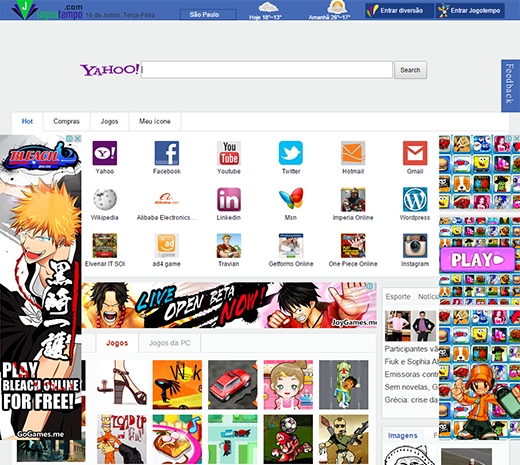
In the case with Jogostempo, however, the underlying app can get on board a PC without going through the ordinary setup. It instead uses third-party solutions as a trespass mechanism, being bundled in various freeware installation wizards. This sort of practice isn’t prohibited or malicious whatsoever, but affiliated software promotion is sometimes made fuzzy on purpose. The ‘recommended’ setup option, which is already ticked for you, or small font of the installation terms – that’s what does the trick and makes the undesired entity appear on the target machine so that the user doesn’t even know about it.
This adware runs as a cross-browser extension that automatically gets sufficient privileges to alter the custom settings in Chrome, Firefox and Internet Explorer. It can do without the user’s approval along the way, so the modifications are usually an “out of the blue” thing. The homepage URL as well as new tab and default search settings will be set to Jogostempo.com. One of the tricks about this process is, even if you toggle the browser settings and put the right site for your start page, it won’t help. That’s because the virus also amends browser shortcut parameters, adding an argument to the regular string in the Target field. This complicates the changes remediation procedure, but it’s all doable. In order to prevent Jogostempo.com from being repeatedly opened against your will, be sure to restore the normal browser shortcut settings by erasing anything after the “.exe” extension in there, and follow the steps listed in the removal part of this post.
Automatic removal of the Jogostempo virus
When it comes to handling infections like this one, using a reputable cleaning tool is the place to start. Sticking to this workflow ensures that every component of the adware gets found and eradicated from the affected computer.
1. Download and install the cleaning tool and click the Start Computer Scan button Download Jogostempo removal tool
2. The wait is worth it. Once the scan completes, you will see a report listing all malicious or potentially unwanted objects detected on your PC. Go ahead and click the Fix Threats option in order to get Jogostempo hijacker automatically uninstalled from your machine along with all of its modules. This being done, you should be good to go.
Uninstall Jogostempo through Control Panel
-
From your Windows menu, go to Control Panel. Select Add or Remove Programs (for Windows XP / Windows 8) or Uninstall a program (Windows Vista / Windows 7)

-
Find Jogostempo on the list. If it’s nowhere to be found, look for multimedia related programs (e.g. Flash Enhancer) or other odd-looking apps you remember to have installed lately.
Select the suspicious one and click Uninstall/Change

Remove Jogostempo.com homepage from web browsers manually
The workflow covered below is intended to undo all changes that the Jogostempo virus made to Chrome, Firefox and Internet Explorer. Be advised there’s some collateral inconvenience you will encounter, namely the loss of all installed add-ons and personalized information (saved passwords, cached data, bookmarks and other content).
Remove Jogostempo in Chrome
1. Uninstall the Jogostempo extension-
Click the Chrome menu icon and select More tools > Extensions

-
Find the add-on associated with Jogostempo and click the trash bin next to the bad entry

-
Go back to Chrome menu and select Settings

-
Go to On startup sub-section and activate the Open a specific page or set of pages option. Also, click Set pages

-
Locate the Jogostempo entry under Startup pages and hit X button next to it

Remove Jogostempo in Firefox
1. Eliminate the respective add-on-
In Firefox, go to Tools > Add-ons

- Hit the Extensions tab and locate Jogostempo on the list. Click Remove to get rid of it
-
Click the magnifying glass icon in Firefox search box and select Change Search Settings

-
Select the search engine to use by default and hit OK to save the changes

removal from Internet Explorer
-
Open IE. Go to Tools > Manage Add-ons

-
Select Toolbars and Extensions in the navigation pane, locate the items related to Jogostempo, including the Jogostempo API, right-click each one select
Remove in the context menu

- Restart IE and check for symptoms of the infection. If the Jogostempo ads are not appearing anymore, then no further action is required. If the adware is still there, proceed to the steps below
-
Go to Tools > Internet Options

-
Hit the Advanced tab and click Reset

-
Make sure the Delete personal settings option on the Reset Internet Explorer Settings dialog is ticked and click Reset

- Restart Internet Explorer for the changes to take effect
Did the problem go away? Check and see
Computer threats like the Jogostempo virus can be stealthier than you can imagine, skillfully obfuscating their components inside a compromised computer to evade removal. Therefore, by running an additional security scan you will dot the i’s and cross the t’s in terms of the cleanup.



















