Table of Contents
Sparing a few minutes of your time to read this article can be useful to avoid 123rede.com browser infection or remove it in the event it has contaminated your computer. The highlights made in the post include the ways this adware bypasses user approval when installing on a system, the symptoms that occur after the fact and, most importantly, actionable instructions to get rid of it.
Whoever designed 123rede.com obviously doesn’t take such thing as esthetics seriously, because they seem to have tried fitting all “useful” links in the world into a single page. This isn’t the worst part about the above-mentioned site, though. It is backed by a malicious application which does the entire traffic provision job. In IT security circles, the programs that indulge in such activity tend to be called adware – technically, these are web browser add-ons tasked with reorganizing the victim’s Internet surfing in a malicious or otherwise questionable fashion. Since it’s a judicious assumption that no one will install such an object of their own free will, the virus creators are utilizing tricks to circumvent the phase of notifying the user and requesting consent. Open source tools come to the criminals’ rescue in this context, providing an efficient methodology to drop the unwanted code onto the PC.
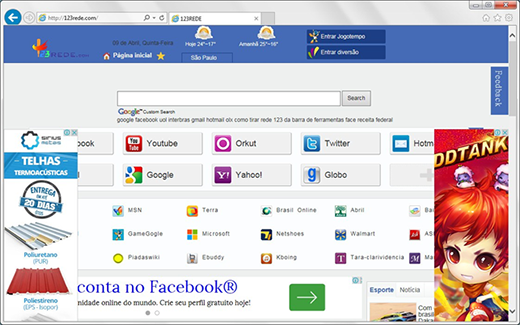
So the typical workflow of getting hit by this infection starts with the installation of some free app that doesn’t arouse much suspicion. It can be a fairly fancy media player, movie downloader or even a file pretending to be Adobe Reader update – users can stumble upon these freeware solutions in tons of place online, including trusted download sites. During the setup proper, the installer displays a message suggesting the default terms, where the details are either not clearly provided or mentioned in tiny font – that’s the moment most people get infected if they end up just clicking the Next or Proceed buttons. The 123rede malware payload, which is bundled with such tools, will get into the machine unless you peruse the nuances such as the License Agreement and deselect the stuff you don’t want.
The cross browser extension, which ultimately appears after the barely perceptible infiltration outlined above, will immediately alter the following custom settings: browser start page and default search. Other settings that also get twisted in most cases are new tab and shortcut configuration for Chrome, Firefox and Internet Explorer. The activity resulting from these changes is very irritating, because you will keep going to 123rede.com over and over again due to the contorted preferences. To call that landing page frustrating is to say nothing, basically, as it contains numerous advertisements, including audio ads that you have to find and close, as well as an insane number of links to sites some of which are useful, but not nearly all of them. Plus, the page is in Portuguese, so it probably won’t be fully understood by everyone affected. 123rede.com has an embedded search box, which takes you to a custom search by a popular provider, but with extra ads inserted above the fold.
It’s clear that the pranks of the 123rede adware shouldn’t be endured, so read and follow the tutorial below to remove this digital leech feeding on your web traffic.
Automatic removal of the 123rede virus
When it comes to handling infections like this one, using a reputable cleaning tool is the place to start. Sticking to this workflow ensures that every component of the adware gets found and eradicated from the affected computer.
1. Download and install the cleaning tool and click the Start Computer Scan button Download 123rede removal tool
2. The wait is worth it. Once the scan completes, you will see a report listing all malicious or potentially unwanted objects detected on your PC. Go ahead and click the Fix Threats option in order to get 123rede file automatically uninstalled from your machine along with all of its modules. This being done, you should be good to go.
Uninstall 123rede through Control Panel
-
From your Windows menu, go to Control Panel. Select Add or Remove Programs (for Windows XP / Windows 8) or Uninstall a program (Windows Vista / Windows 7)

-
Find 123rede on the list. If it’s nowhere to be found, look for multimedia related programs (e.g. Flash Enhancer) or other odd-looking apps you remember to have installed lately.
Select the suspicious one and click Uninstall/Change

Remove 123rede from web browsers manually
The workflow covered below is intended to undo all changes that the 123rede virus made to Chrome, Firefox and Internet Explorer. Be advised there’s some collateral inconvenience you will encounter, namely the loss of all installed add-ons and personalized information (saved passwords, cached data, bookmarks and other content).
Remove 123rede in Chrome
1. Uninstall the 123rede extension-
Click the Chrome menu icon and select More tools > Extensions

-
Find the add-on associated with 123rede and click the trash bin next to the bad entry

-
Go back to Chrome menu and select Settings

-
Go to On startup sub-section and activate the Open a specific page or set of pages option. Also, click Set pages

-
Locate the 123rede entry under Startup pages and hit X button next to it

Remove 123rede in Firefox
1. Eliminate the respective add-on-
In Firefox, go to Tools > Add-ons

- Hit the Extensions tab and locate 123rede on the list. Click Remove to get rid of it
-
Click the magnifying glass icon in Firefox search box and select Change Search Settings

-
Select the search engine to use by default and hit OK to save the changes

removal from Internet Explorer
-
Open IE. Go to Tools > Manage Add-ons

-
Select Toolbars and Extensions in the navigation pane, locate the items related to 123rede, including the 123rede API, right-click each one select
Remove in the context menu

- Restart IE and check for symptoms of the infection. If the 123rede ads are not appearing anymore, then no further action is required. If the adware is still there, proceed to the steps below
-
Go to Tools > Internet Options

-
Hit the Advanced tab and click Reset

-
Make sure the Delete personal settings option on the Reset Internet Explorer Settings dialog is ticked and click Reset

- Restart Internet Explorer for the changes to take effect
Did the problem go away? Check and see
Computer threats like the 123rede virus can be stealthier than you can imagine, skillfully obfuscating their components inside a compromised computer to evade removal. Therefore, by running an additional security scan you will dot the i’s and cross the t’s in terms of the cleanup.



















