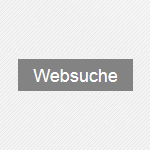Table of Contents
Primarily targeting German users, Startseite24.net redirect malware takes over Google Chrome and other browsers on infected computers, so it must be removed.
Both the distribution of the threat in question and its operation patterns are quite similar to those exhibited by most browser hijackers that the security community has seen in the wild. The only reason why people may be visiting Startseite24.net is because their PCs got hit by malign code tasked with twisting web surfing defaults. Therefore, instead of opting into this service, users are forced to use it. The page is titled “Websuche”, which is the German for “Web Search”. On the face of it, one may get the impression that it’s a well-structured portal incorporating Bing-powered data lookup and useful links grouped by sections, including Shopping, Email, News, and Miscellaneous (social networks, gas price comparison, insurance, etc.). However, all of these features are of little value given the intrusive strategy the author adopts.
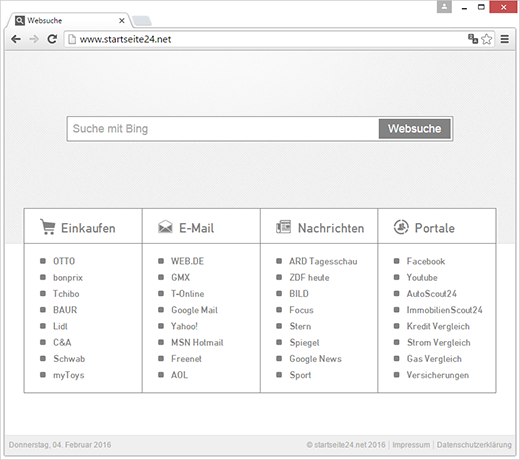
The homepage and preferred search provider settings are the ones that the hijacker affects in the first place. It also meddles with Windows Task Scheduler by making a new job execute once in a while. This helps the infection persevere even in case the victim manually reconfigures the skewed browsing values. The functioning of Startseite24.net hijacker is backed by an extension that appears in popular browsers that may be running on the system. The bad part is that the add-on does not ask for permission to install and perform fairly serious changes. The whole upshot of this activity is the Internet navigation tools on the computer keep resolving Startseite24.net instead of the user-defined settings.
As mentioned above, the Websuche virus doesn’t present a dialog requesting the confirmation of its high privileges on a PC. How come this takeover gets through then? The entire user approval part is done earlier, during the installation process. The setup of this offending applet is tricky enough to have the user agree to random stuff without noticing it. By bundling with freeware builds of OpenOffice, Media Player Classic or VLC Player, it stealthily slithers its way into workstations. People are not likely to even take note of this hoax along the way, and they usually accept the terms without realizing how bad it all may turn out. It’s problematic to get rid of Startseite24.net malware by means of manual troubleshooting alone. Using a mix of techniques applied in a certain order is what proved to help.
Automatic removal of the Startseite24.net virus
When it comes to handling infections like this one, using a reputable cleaning tool is the place to start. Sticking to this workflow ensures that every component of the adware gets found and eradicated from the affected computer.
1. Download and install the cleaning tool and click the Start Computer Scan button Download Startseite24.net removal tool
2. The wait is worth it. Once the scan completes, you will see a report listing all malicious or potentially unwanted objects detected on your PC. Go ahead and click the Fix Threats option in order to get Startseite24.net email automatically uninstalled from your machine along with all of its modules. This being done, you should be good to go.
Uninstall Startseite24.net through Control Panel
-
From your Windows menu, go to Control Panel. Select Add or Remove Programs (for Windows XP / Windows 8) or Uninstall a program (Windows Vista / Windows 7)

-
Find Startseite24.net on the list. If it’s nowhere to be found, look for multimedia related programs (e.g. Flash Enhancer) or other odd-looking apps you remember to have installed lately.
Select the suspicious one and click Uninstall/Change

Remove Startseite24.net homepage from web browsers manually
The workflow covered below is intended to undo all changes that the Startseite24.net virus made to Chrome, Firefox and Internet Explorer. Be advised there’s some collateral inconvenience you will encounter, namely the loss of all installed add-ons and personalized information (saved passwords, cached data, bookmarks and other content).
Remove Startseite24.net in Chrome
1. Uninstall the Startseite24.net extension-
Click the Chrome menu icon and select More tools > Extensions

-
Find the add-on associated with Startseite24.net and click the trash bin next to the bad entry

-
Go back to Chrome menu and select Settings

-
Go to On startup sub-section and activate the Open a specific page or set of pages option. Also, click Set pages

-
Locate the Startseite24.net entry under Startup pages and hit X button next to it

Remove Startseite24.net in Firefox
1. Eliminate the respective add-on-
In Firefox, go to Tools > Add-ons

- Hit the Extensions tab and locate Startseite24.net on the list. Click Remove to get rid of it
-
Click the magnifying glass icon in Firefox search box and select Change Search Settings

-
Select the search engine to use by default and hit OK to save the changes

removal from Internet Explorer
-
Open IE. Go to Tools > Manage Add-ons

-
Select Toolbars and Extensions in the navigation pane, locate the items related to Startseite24.net, including the Startseite24.net API, right-click each one select
Remove in the context menu

- Restart IE and check for symptoms of the infection. If the Startseite24.net ads are not appearing anymore, then no further action is required. If the adware is still there, proceed to the steps below
-
Go to Tools > Internet Options

-
Hit the Advanced tab and click Reset

-
Make sure the Delete personal settings option on the Reset Internet Explorer Settings dialog is ticked and click Reset

- Restart Internet Explorer for the changes to take effect
Did the problem go away? Check and see
Computer threats like the Startseite24.net virus can be stealthier than you can imagine, skillfully obfuscating their components inside a compromised computer to evade removal. Therefore, by running an additional security scan you will dot the i’s and cross the t’s in terms of the cleanup.