Table of Contents
Security analysis of SafeSearch toolbar, the aftermath of its emersion on a computer and instructions to remove it are the subject matters of this post.
Caution during web browsing is a great thing to turn into habit, but it isn’t enough to stay away from malicious sites that may get the PC compromised. Furthermore, habits are not foolproof and there’s always room for human error, which is why Internet security software is preferable to use. The developer of the utility called SafeSearch takes advantage of this logic while distributing a product which is known to be potentially unwanted. It is the SafeSearch Toolbar, and it’s purportedly intended to keep an eye on the web pages visited by a user and display site safety notifications. This generally sounds like a useful tool if it weren’t for certain effects accompanying the activity of said toolbar.

SafeSearch spreads with third-party applications, a few examples of which are MP3 Rocket and MaxPerforma Optimizer. These are free utilities whose marketing model implies the inclusion of other software in the setup structure. This way malicious code can get into computers without the users realizing it. Sometimes people don’t remark the respective installation notice about SafeSearch being dragged in, and sometimes they cannot possibly install the program of interest unless they opt into letting the bad app inside. Once the setup is complete, the toolbar takes a firm grip on the web browsers on the computer, no matter if it’s Internet Explorer, Firefox or Chrome. The add-on does display website security ratings, but it also changes such settings as homepage and default search without getting the user’s consent.
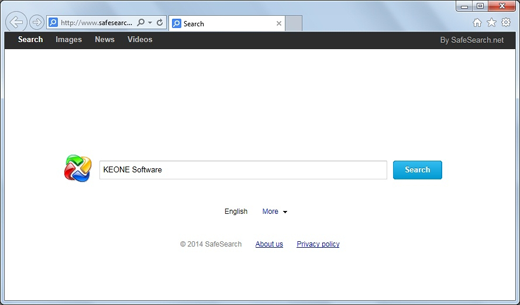
Consequently, the user starts noticing the browser act up and often has no idea why the SafeSearch.net site keeps popping up over and over again. All of this is pranks of the extension that was installed. The above-mentioned page is tailored like a search provider and it actually returns ‘safety score’ for every entry in the results. Apart from that, though, there are multiples ads above and below the results, which makes the use of this service pretty annoying, not to mention that the web preferences distortion took place as well. The next section of this tutorial covers the fundamentals of SafeSearch.net adware removal.
Automatic removal of SafeSearch.net virus
When it comes to handling infections like this one, using a reputable cleaning tool is the place to start. Sticking to this workflow ensures that every component of the adware gets found and eradicated from the affected computer.
1. Download and install the cleaning tool and click the Start Computer Scan button Download SafeSearch.net removal tool
2. The wait is worth it. Once the scan completes, you will see a report listing all malicious or potentially unwanted objects detected on your PC. Go ahead and click the Fix Threats option in order to get SafeSearch.net toolbar automatically uninstalled from your machine along with all of its modules. This being done, you should be good to go.
Uninstall SafeSearch.net through Control Panel
-
From your Windows menu, go to Control Panel. Select Add or Remove Programs (for Windows XP / Windows 8) or Uninstall a program (Windows Vista / Windows 7)

-
Find SafeSearch.net on the list. If it’s nowhere to be found, look for multimedia related programs (e.g. Flash Enhancer) or other odd-looking apps you remember to have installed lately.
Select the suspicious one and click Uninstall/Change

Remove SafeSearch.net from web browsers manually
The workflow covered below is intended to undo all changes that the SafeSearch.net virus made to Chrome, Firefox and Internet Explorer. Be advised there’s some collateral inconvenience you will encounter, namely the loss of all installed add-ons and personalized information (saved passwords, cached data, bookmarks and other content).
Remove SafeSearch.net in Chrome
1. Uninstall the SafeSearch.net extension-
Click the Chrome menu icon and select More tools > Extensions

-
Find the add-on associated with SafeSearch.net and click the trash bin next to the bad entry

-
Go back to Chrome menu and select Settings

-
Go to On startup sub-section and activate the Open a specific page or set of pages option. Also, click Set pages

-
Locate the SafeSearch.net entry under Startup pages and hit X button next to it

Remove SafeSearch.net in Firefox
1. Eliminate the respective add-on-
In Firefox, go to Tools > Add-ons

- Hit the Extensions tab and locate SafeSearch.net on the list. Click Remove to get rid of it
-
Click the magnifying glass icon in Firefox search box and select Change Search Settings

-
Select the search engine to use by default and hit OK to save the changes

removal from Internet Explorer
-
Open IE. Go to Tools > Manage Add-ons

-
Select Toolbars and Extensions in the navigation pane, locate the items related to SafeSearch.net, including the SafeSearch.net API, right-click each one select
Remove in the context menu

- Restart IE and check for symptoms of the infection. If the SafeSearch.net ads are not appearing anymore, then no further action is required. If the adware is still there, proceed to the steps below
-
Go to Tools > Internet Options

-
Hit the Advanced tab and click Reset

-
Make sure the Delete personal settings option on the Reset Internet Explorer Settings dialog is ticked and click Reset

- Restart Internet Explorer for the changes to take effect
Did the problem go away? Check and see
Computer threats like the SafeSearch.net virus can be stealthier than you can imagine, skillfully obfuscating their components inside a compromised computer to evade removal. Therefore, by running an additional security scan you will dot the i’s and cross the t’s in terms of the cleanup.



















