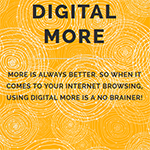Table of Contents
Review and follow the easy and effective method to completely uninstall Digital More browser infection and get rid of the ads it displays.
Computer users who are fed up with legitimate advertising on the Internet will definitely not bear the presence of Digital More app on their PCs. The people who are more tolerant towards the routine ecommerce stuff on the web will certainly get frustrated as well. Unlike the authorized online marketing where site administrators allow certain content to be displayed by advertisers, ad-supported applets generate sponsored information on absolutely every web page visited from a machine that these apps are running on. In other words, non-infected users won’t see the adverts on any given site, whereas the infected ones will. So it’s the presence or absence of a particular browser extension that makes the difference.
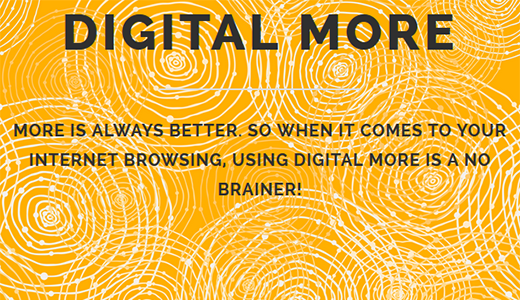
Digital More is purported to be an excellent tool that helps find product information on the web. That’s far from being true actually. Once this add-on gets into your computer, all you will encounter is dozens of popup ads, suspicious software download prompts, coupons that appear in the worst places on websites imaginable, and other annoying objects. By the way, people are usually puzzled about the onset of this application, because it’s not something they remember installing. No surprise, though, since Digital More sticks with other software installs, moreover it does so in a fashion that the user isn’t likely to notice the additional suggestions which are already activated by default. As a result, the adware makes its way inside the system and starts acting.
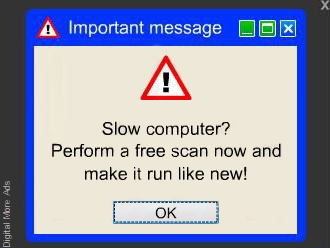
The superfluous entities that get triggered by this adware include misleading popup alerts about made-up problems related to computer performance or security, price comparison boxes, various freebies, in-text links and interstitial ads. The distinguishing trait of these objects is the inscription “Digital More Ads” or “Ads by Digital More” on them. Their amount exceeds all reasonable limits and they slow down the browser, therefore it’s out of the question that Digital More virus should be removed as soon as its side effects are spotted.
Automatic removal of the Digital More Ads virus
When it comes to handling infections like this one, using a reputable cleaning tool is the place to start. Sticking to this workflow ensures that every component of the adware gets found and eradicated from the affected computer.
1. Download and install the cleaning tool and click the Start Computer Scan button Download Digital More removal tool
2. The wait is worth it. Once the scan completes, you will see a report listing all malicious or potentially unwanted objects detected on your PC. Go ahead and click the Fix Threats option in order to get Digital More ads automatically uninstalled from your machine along with all of its modules. This being done, you should be good to go.
Uninstall Digital More through Control Panel
-
From your Windows menu, go to Control Panel. Select Add or Remove Programs (for Windows XP / Windows 8) or Uninstall a program (Windows Vista / Windows 7)

-
Find Digital More on the list. If it’s nowhere to be found, look for multimedia related programs (e.g. Flash Enhancer) or other odd-looking apps you remember to have installed lately.
Select the suspicious one and click Uninstall/Change

Remove Ads by Digital More from web browsers manually
The workflow covered below is intended to undo all changes that the Digital More virus made to Chrome, Firefox and Internet Explorer. Be advised there’s some collateral inconvenience you will encounter, namely the loss of all installed add-ons and personalized information (saved passwords, cached data, bookmarks and other content).
Remove Digital More in Chrome
1. Uninstall the Digital More extension-
Click the Chrome menu icon and select More tools > Extensions

-
Find the add-on associated with Digital More and click the trash bin next to the bad entry

-
Go back to Chrome menu and select Settings

-
Go to On startup sub-section and activate the Open a specific page or set of pages option. Also, click Set pages

-
Locate the Digital More entry under Startup pages and hit X button next to it

Remove Digital More in Firefox
1. Eliminate the respective add-on-
In Firefox, go to Tools > Add-ons

- Hit the Extensions tab and locate Digital More on the list. Click Remove to get rid of it
-
Click the magnifying glass icon in Firefox search box and select Change Search Settings

-
Select the search engine to use by default and hit OK to save the changes

removal from Internet Explorer
-
Open IE. Go to Tools > Manage Add-ons

-
Select Toolbars and Extensions in the navigation pane, locate the items related to Digital More, including the Digital More API, right-click each one select
Remove in the context menu

- Restart IE and check for symptoms of the infection. If the Digital More ads are not appearing anymore, then no further action is required. If the adware is still there, proceed to the steps below
-
Go to Tools > Internet Options

-
Hit the Advanced tab and click Reset

-
Make sure the Delete personal settings option on the Reset Internet Explorer Settings dialog is ticked and click Reset

- Restart Internet Explorer for the changes to take effect
Did the problem go away? Check and see
Computer threats like the Digital More virus can be stealthier than you can imagine, skillfully obfuscating their components inside a compromised computer to evade removal. Therefore, by running an additional security scan you will dot the i’s and cross the t’s in terms of the cleanup.